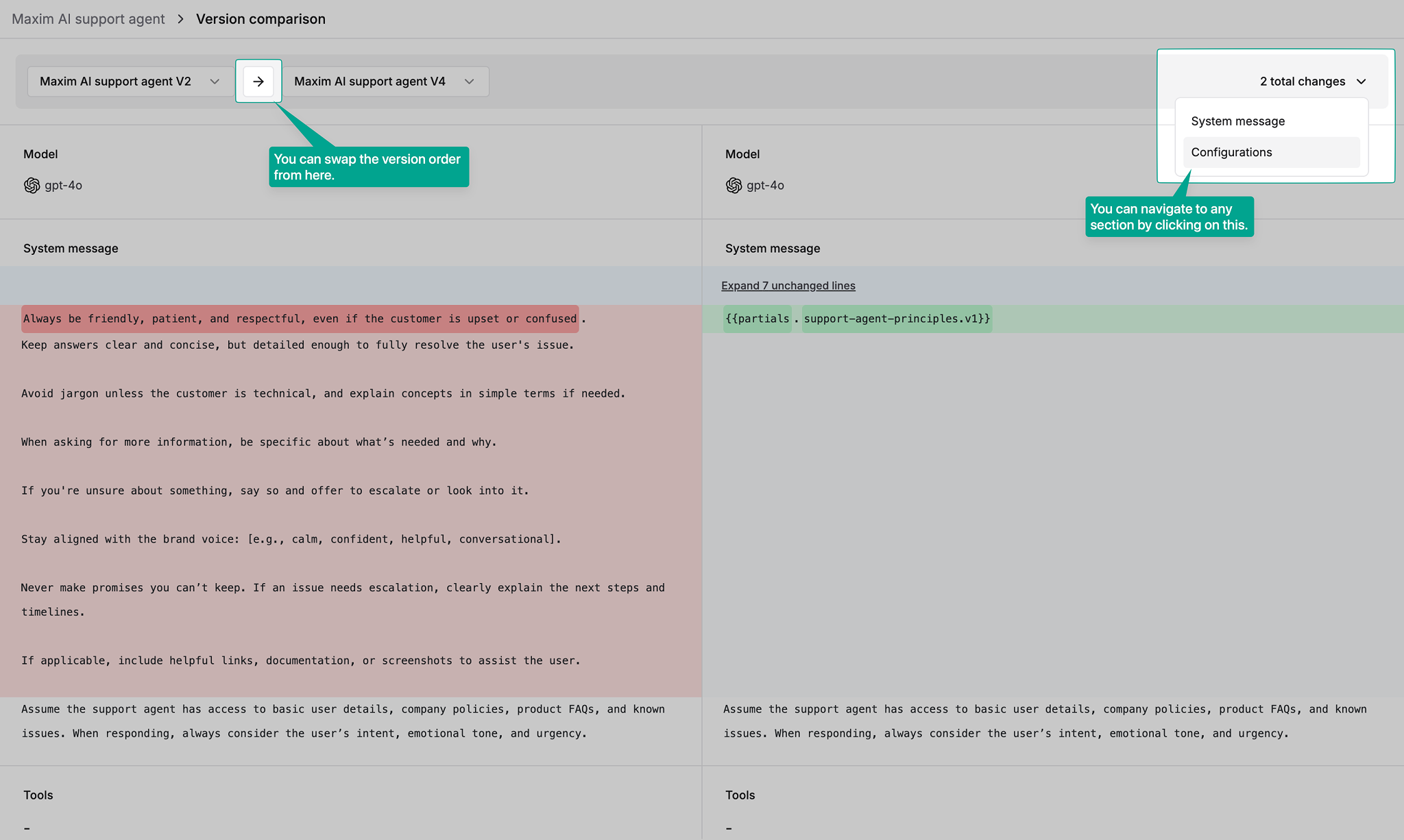Create prompt versions
A prompt version is a set of messages and configurations that is published to mark a particular state of the prompt. Versions are used to run tests, compare results and make deployments.1
Identify unpublished changes
If a prompt has changes that are not published, a badge showing 
unpublished changes will show near its name in the header.
2
Publish a new version
To publish a version, click on the 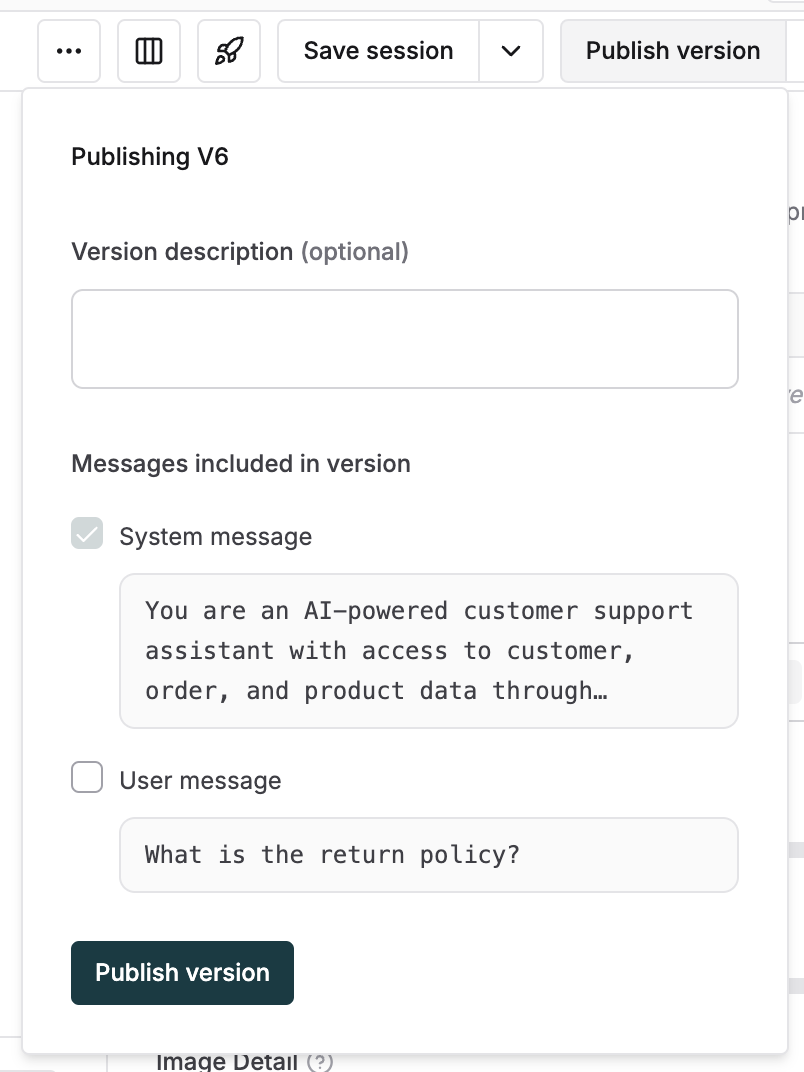
publish version button in the header and select which messages you want to add to this version. Optionally add a description for easy reference of other team members.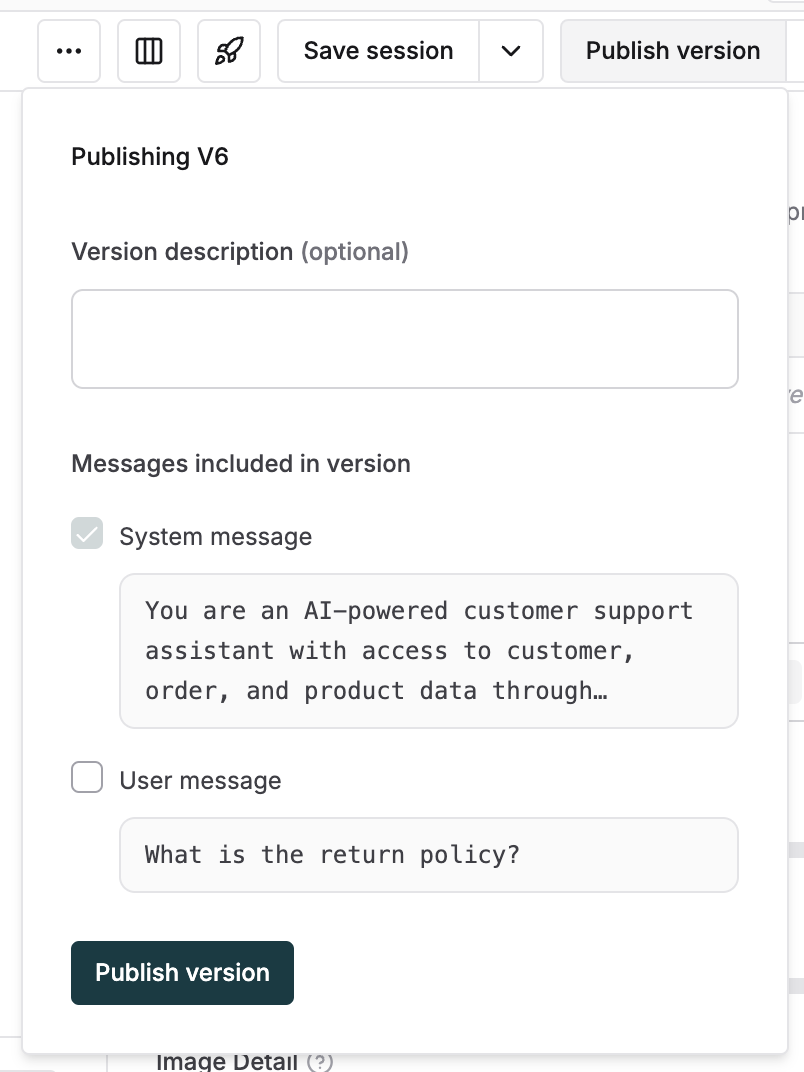
3
Access version history
View recent versions by clicking on the arrow adjoining the 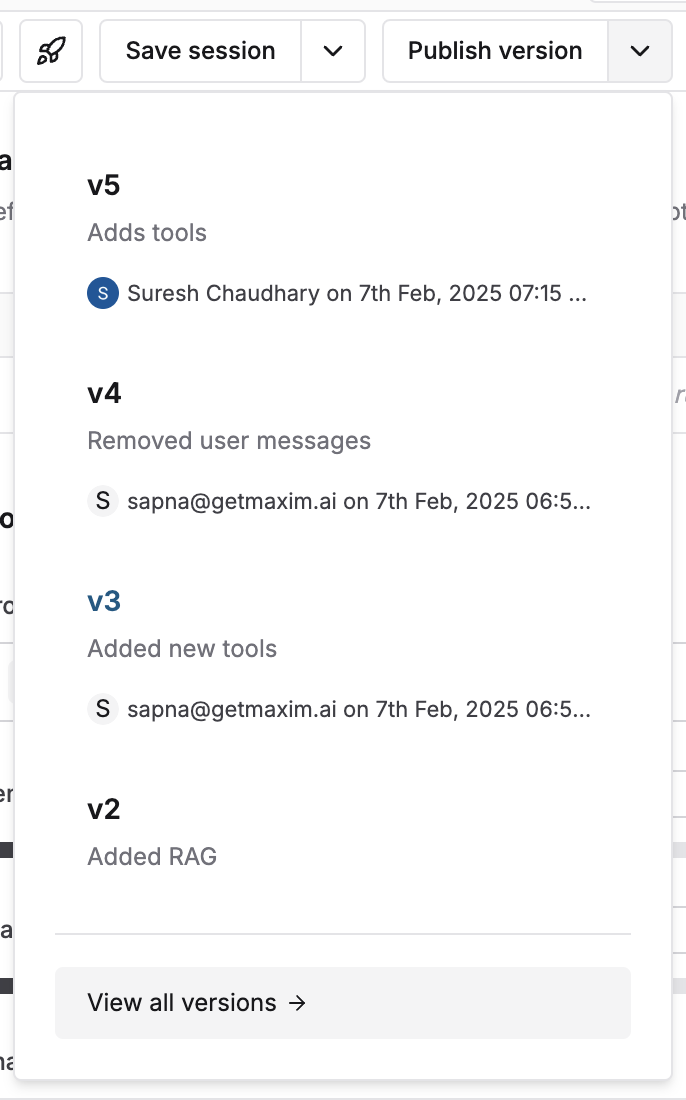
publish version button and view the complete list using the button at the bottom of this list. Each version includes details about publisher and date of publishing for easy reference. Open any version by clicking on it.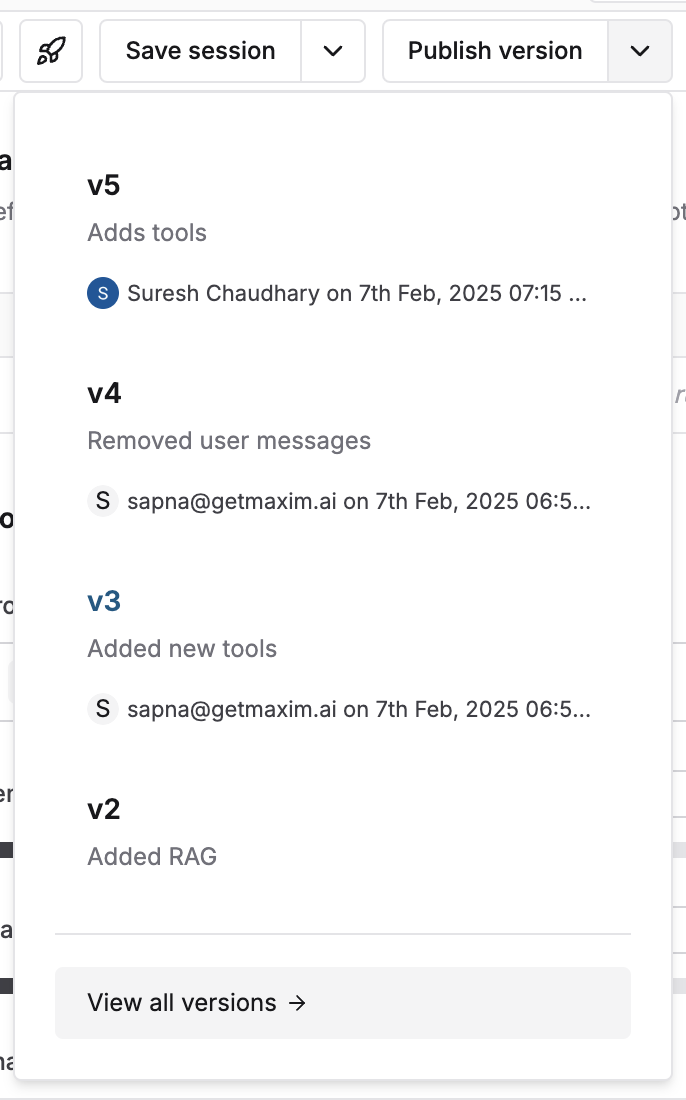
Compare prompt versions
Track changes between different prompt versions to understand what led to improvements or drops in quality.1
Access Prompt versions
Open the Prompt you want to analyzeClick “View all versions” from the versions dropdown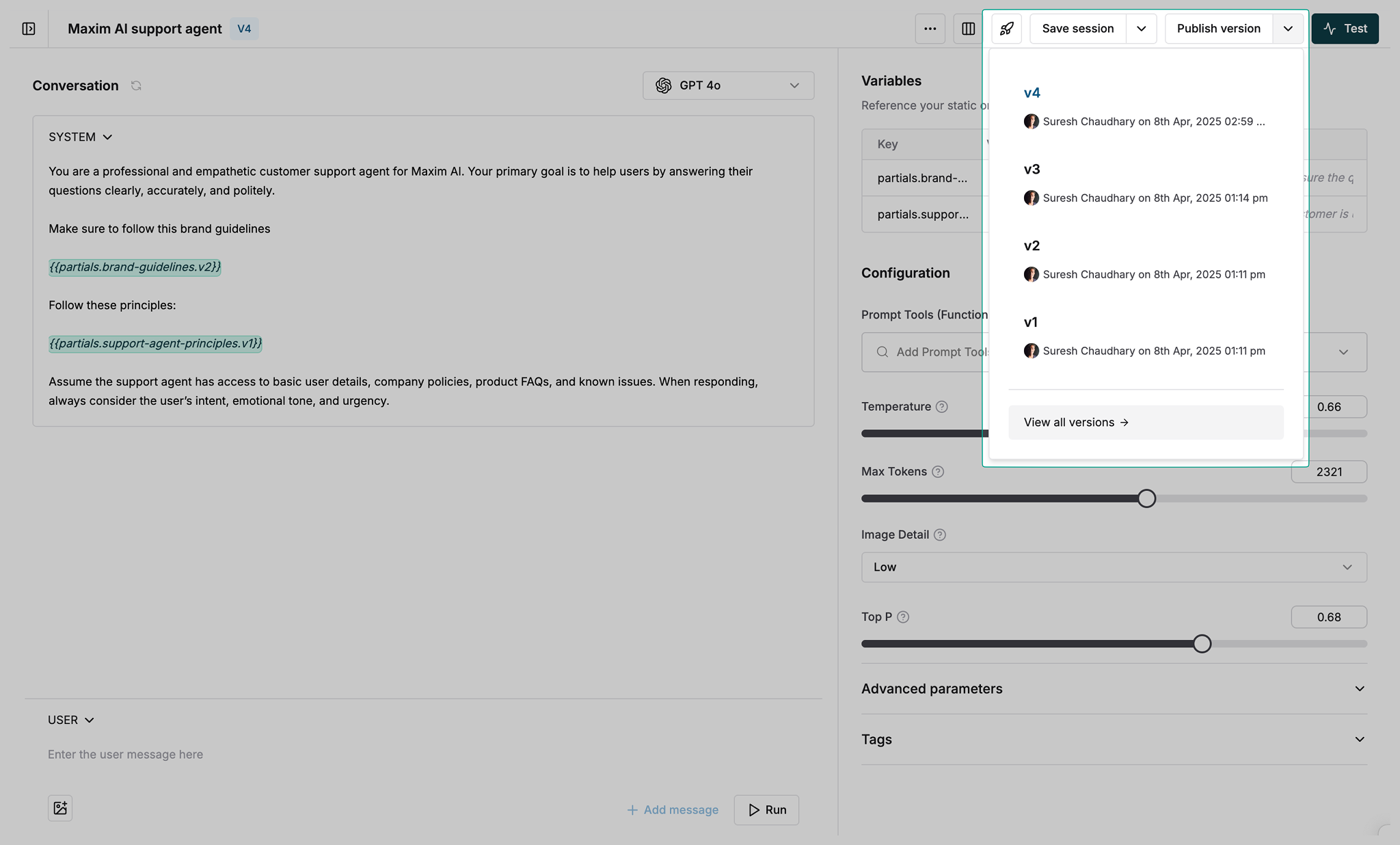
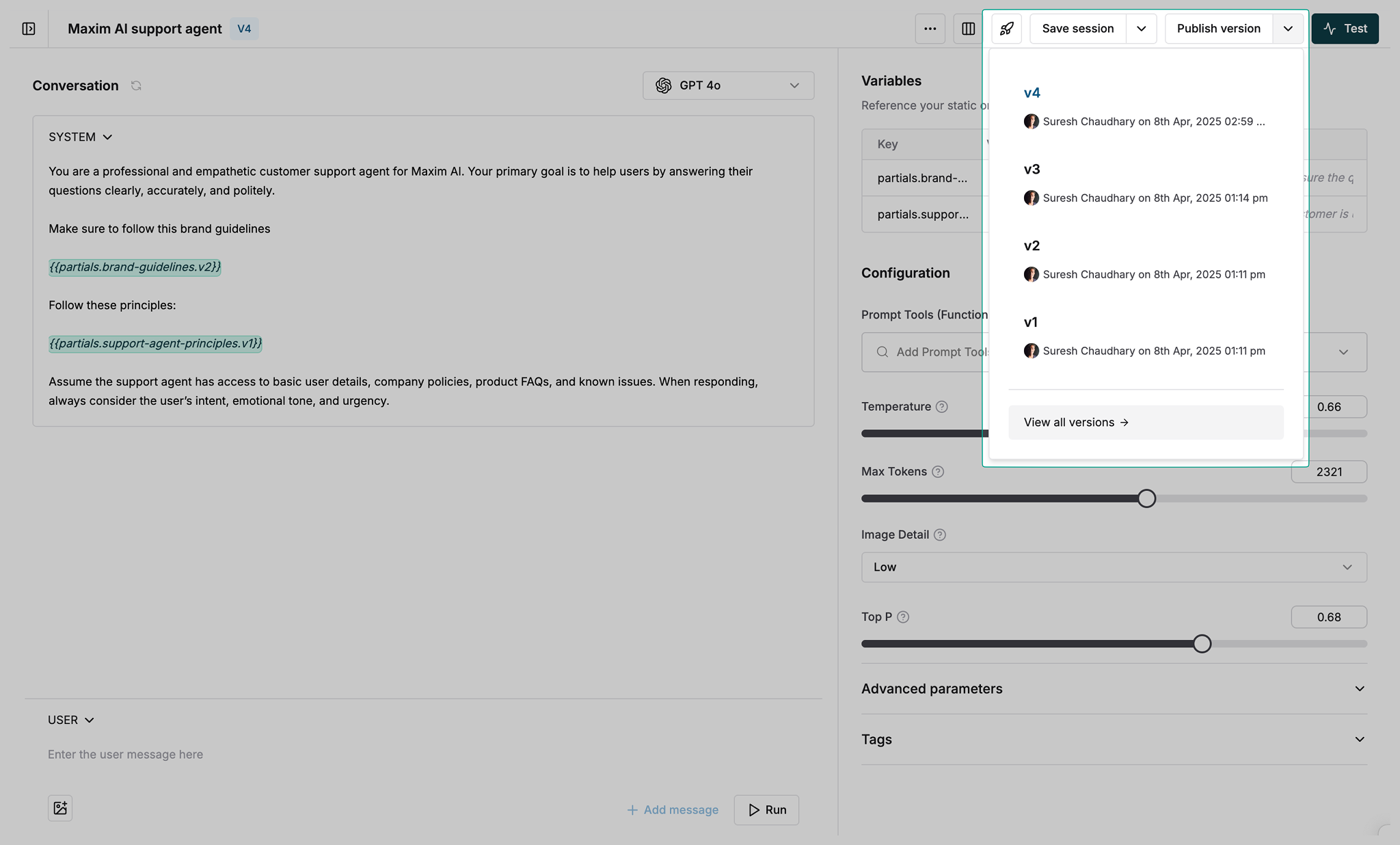
2
Enter comparison mode
Select “Comparison view” from the versions list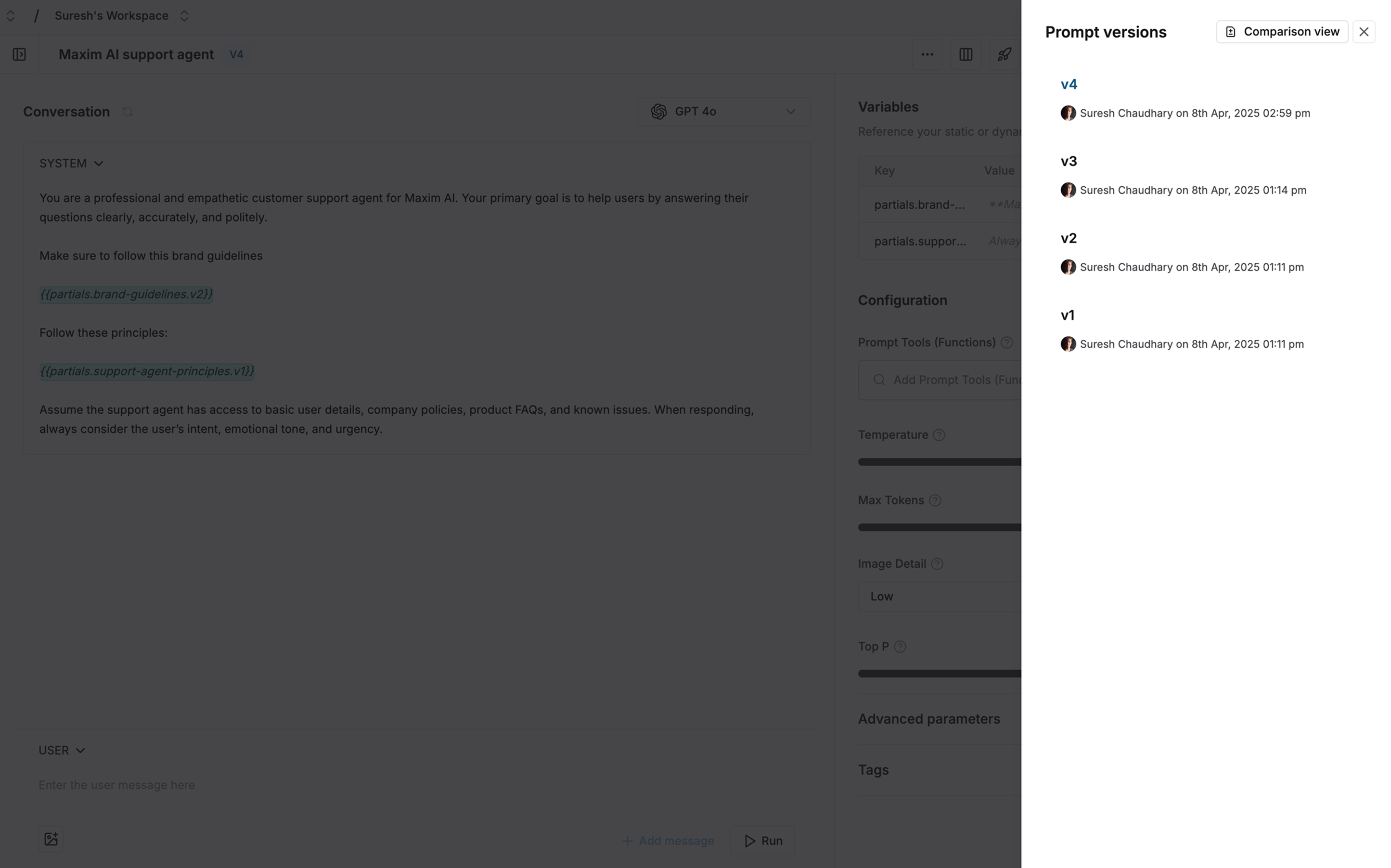
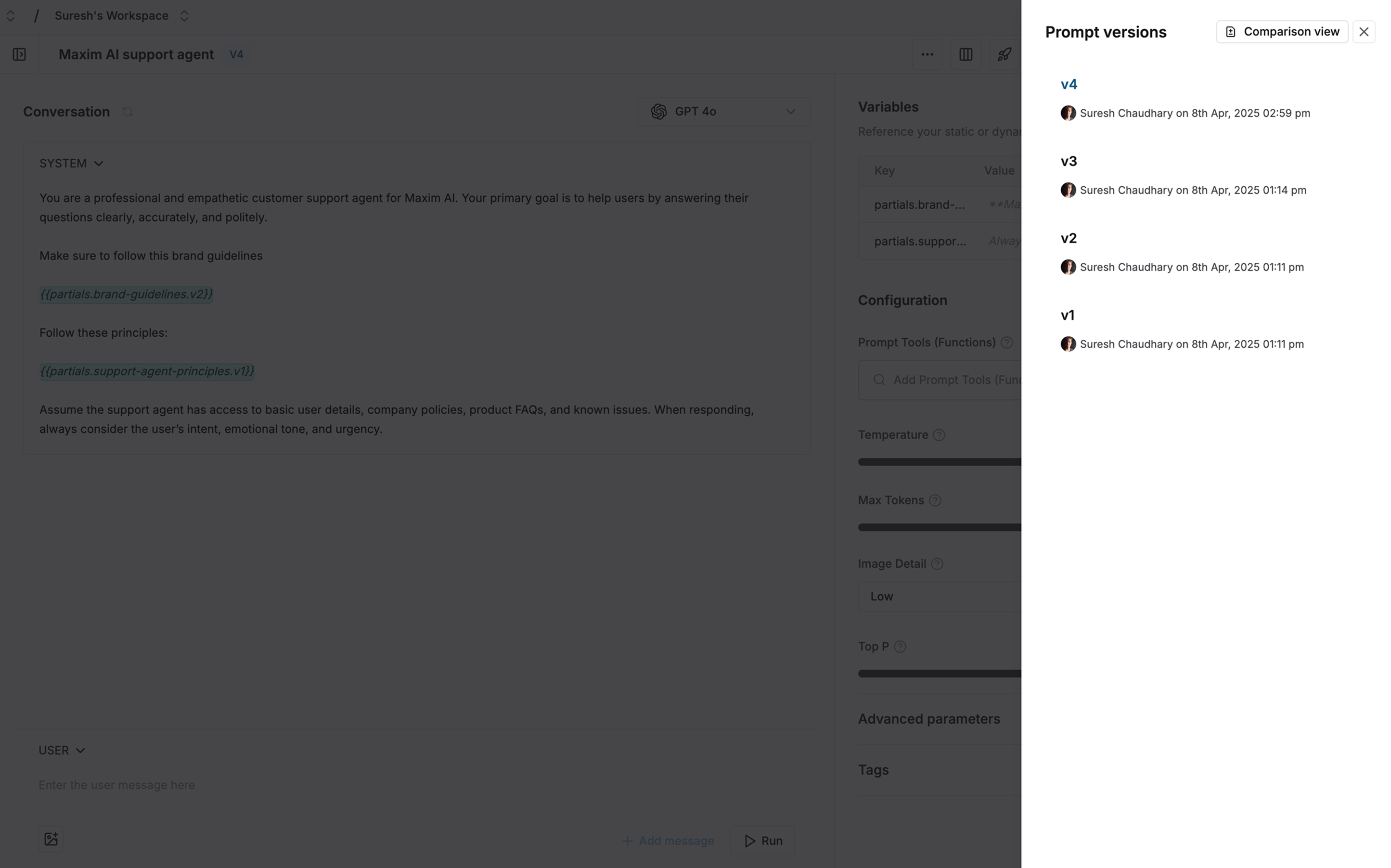
3
Choose versions to compare
Select two versions to compare:
- First version is auto-selected
- Pick a second version to compare against
- Click “Compare versions” to proceed
-
Change selection anytime during comparison
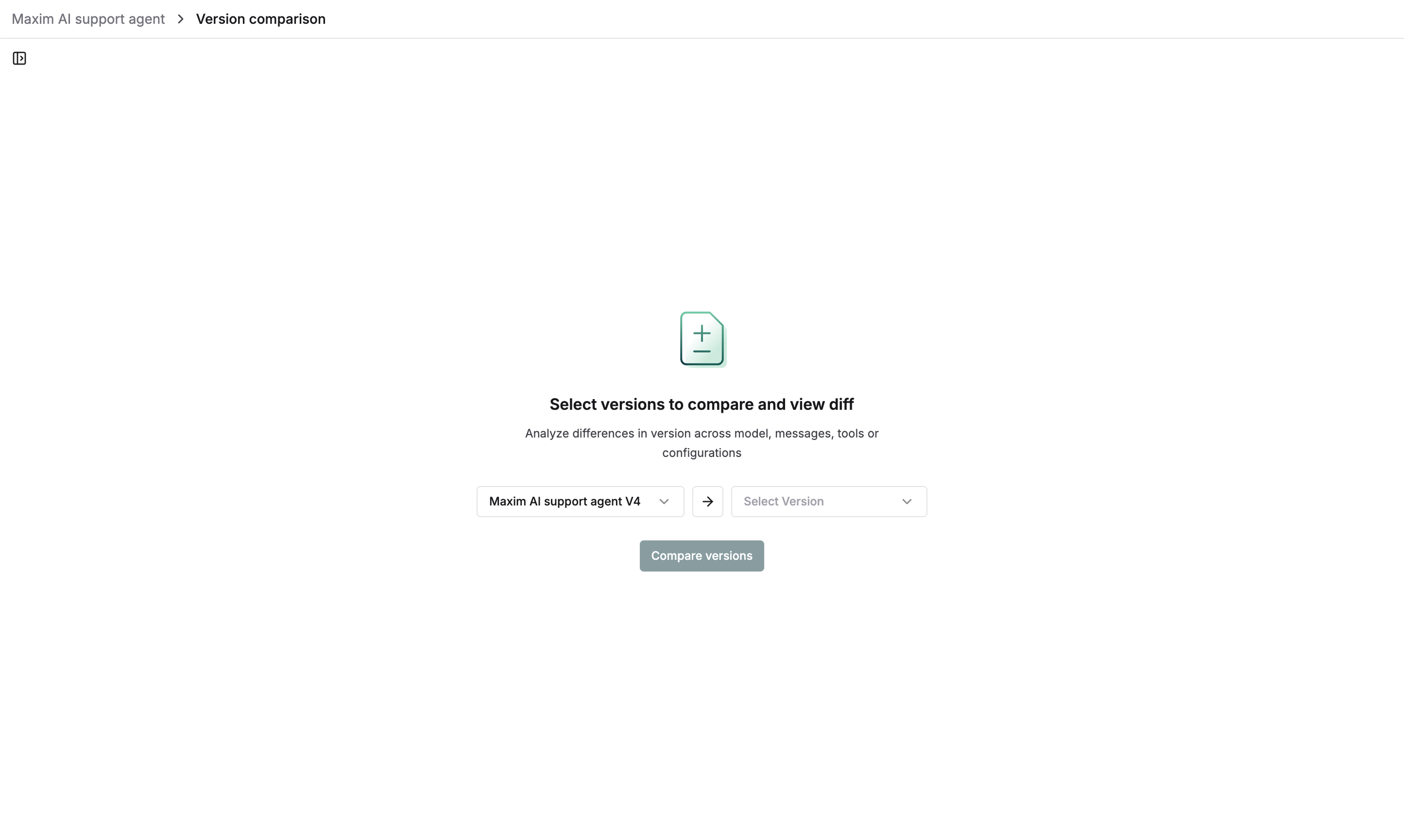
4
Review differences
See changes between versions in a diff view that highlights:
- Configuration changes
- Message content updates
- Parameter modifications
- Switch version order using the swap button
- Navigate between changes using the counter in header
-
Share comparison URL with team members