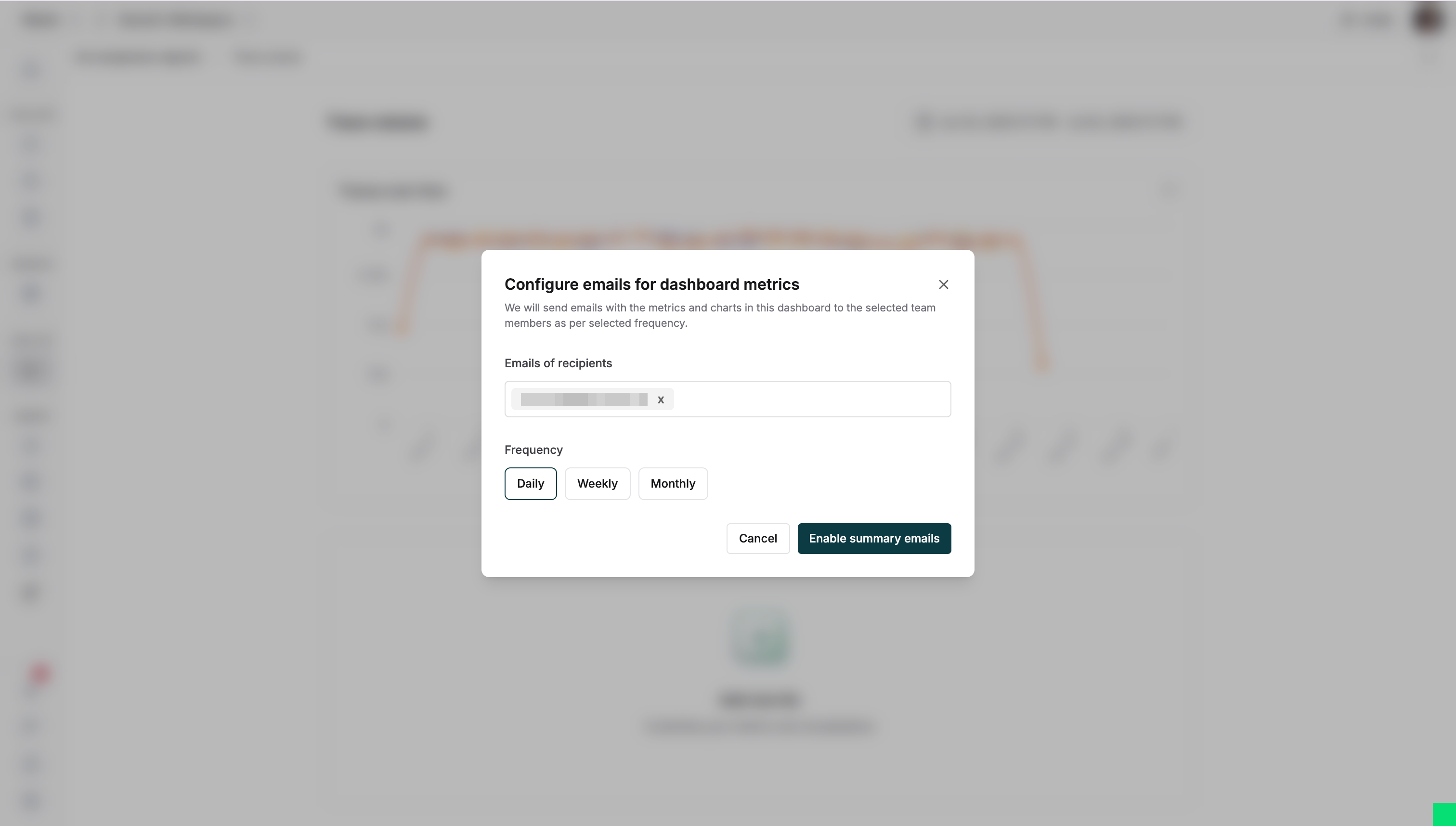Creating your first custom dashboard
1
Create a dashboard
Select Dashboards in the left sidebar and click “Create custom logs dashboard”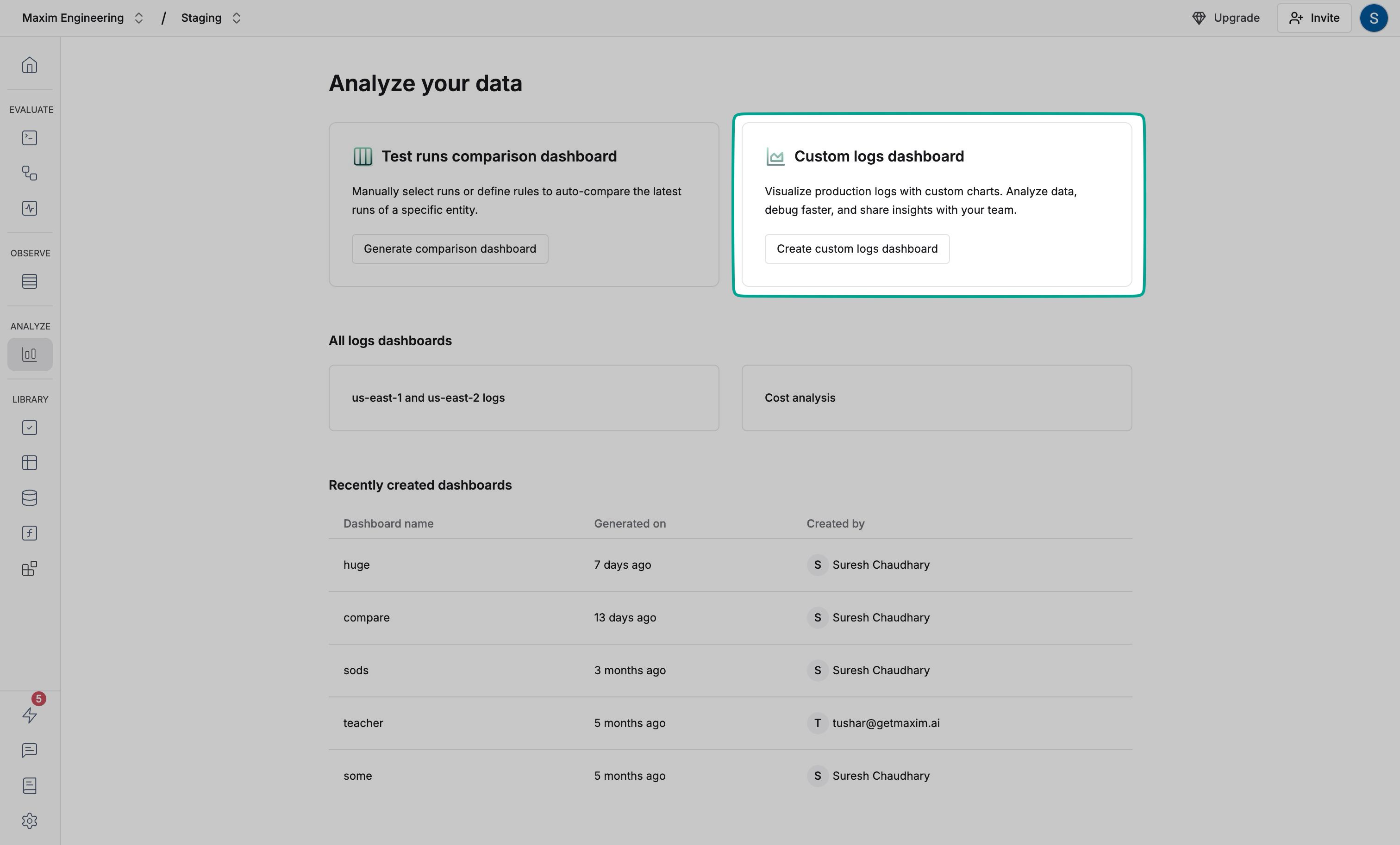
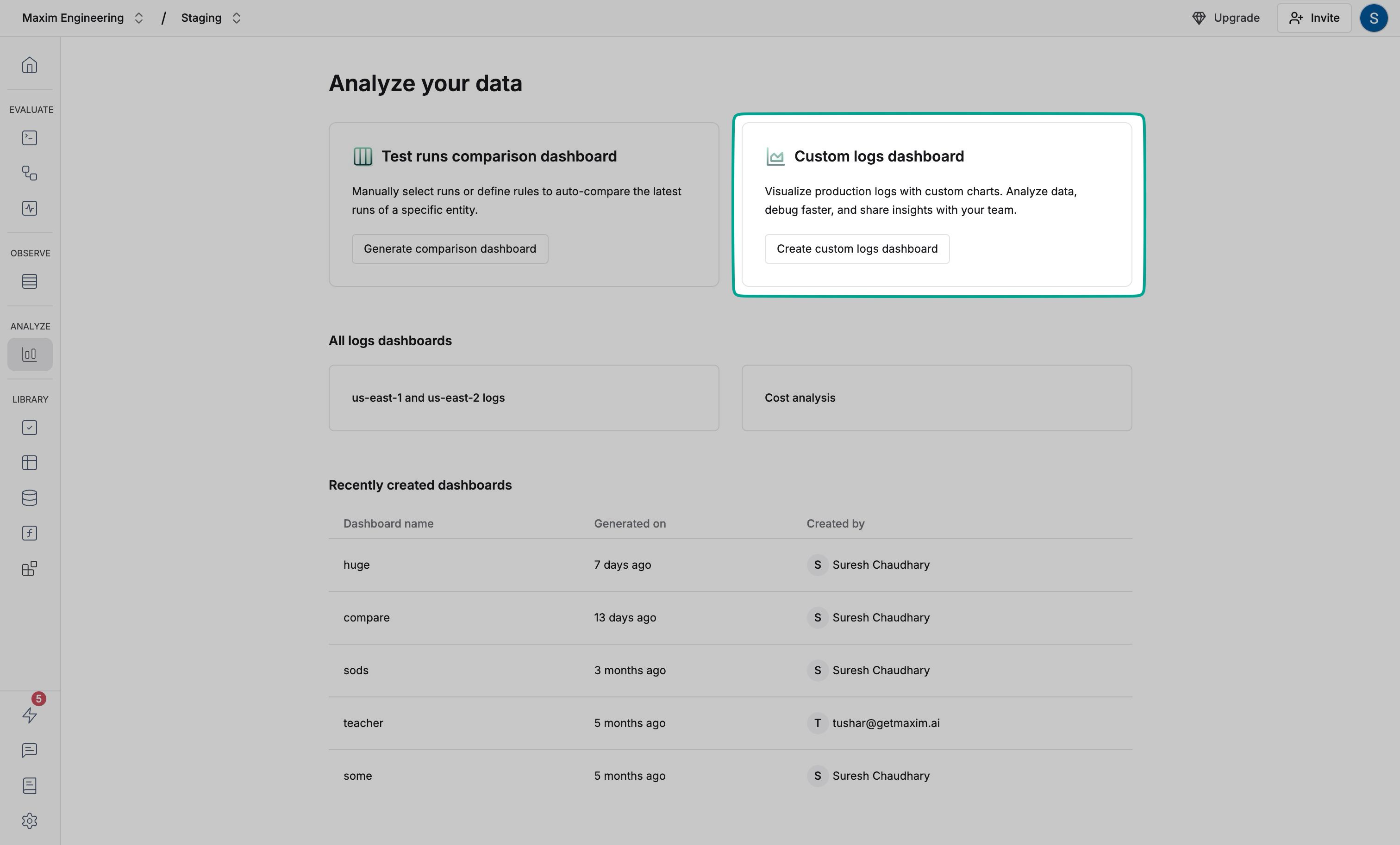
2
Name your dashboard
Enter a name that describes the dashboard purpose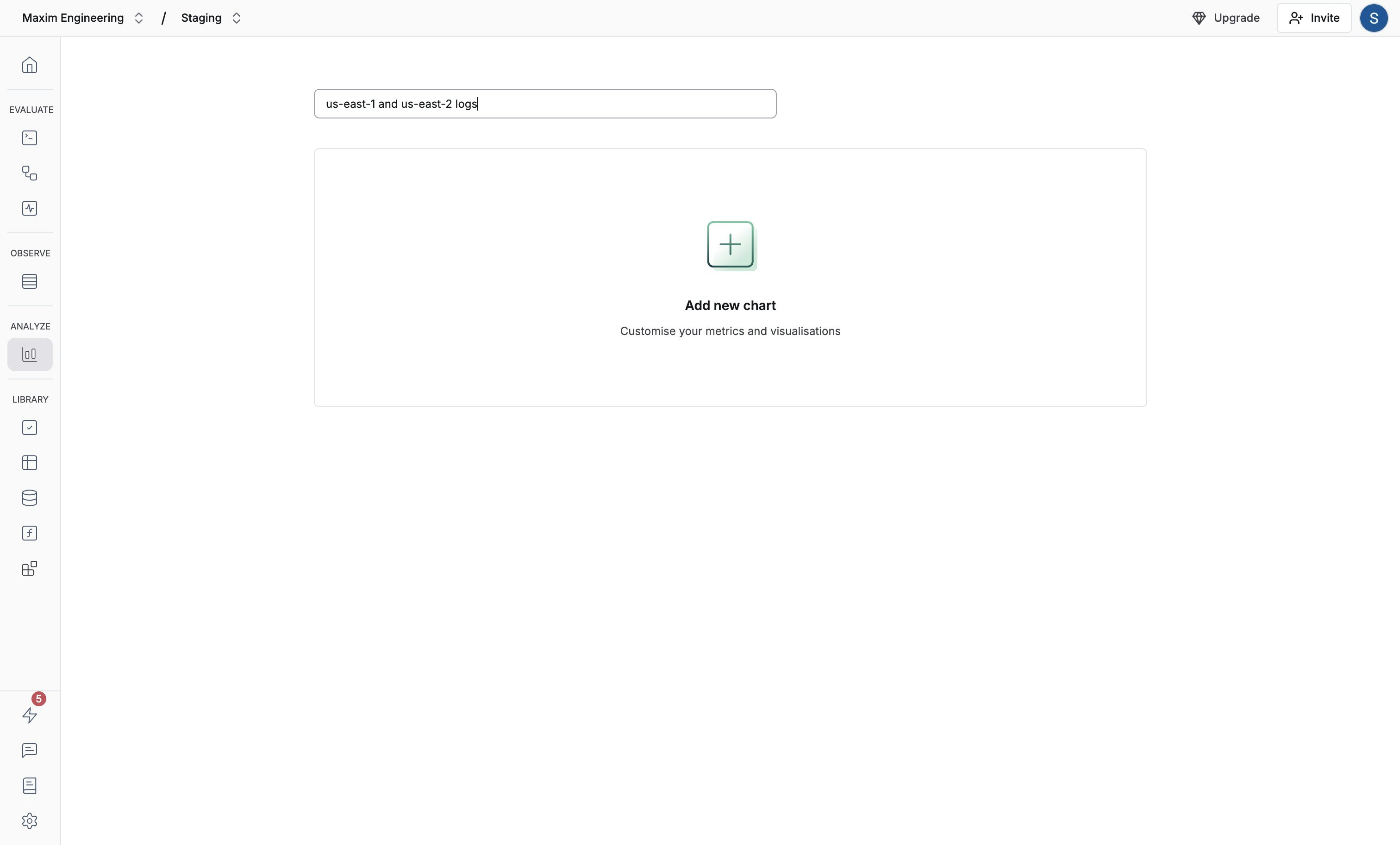
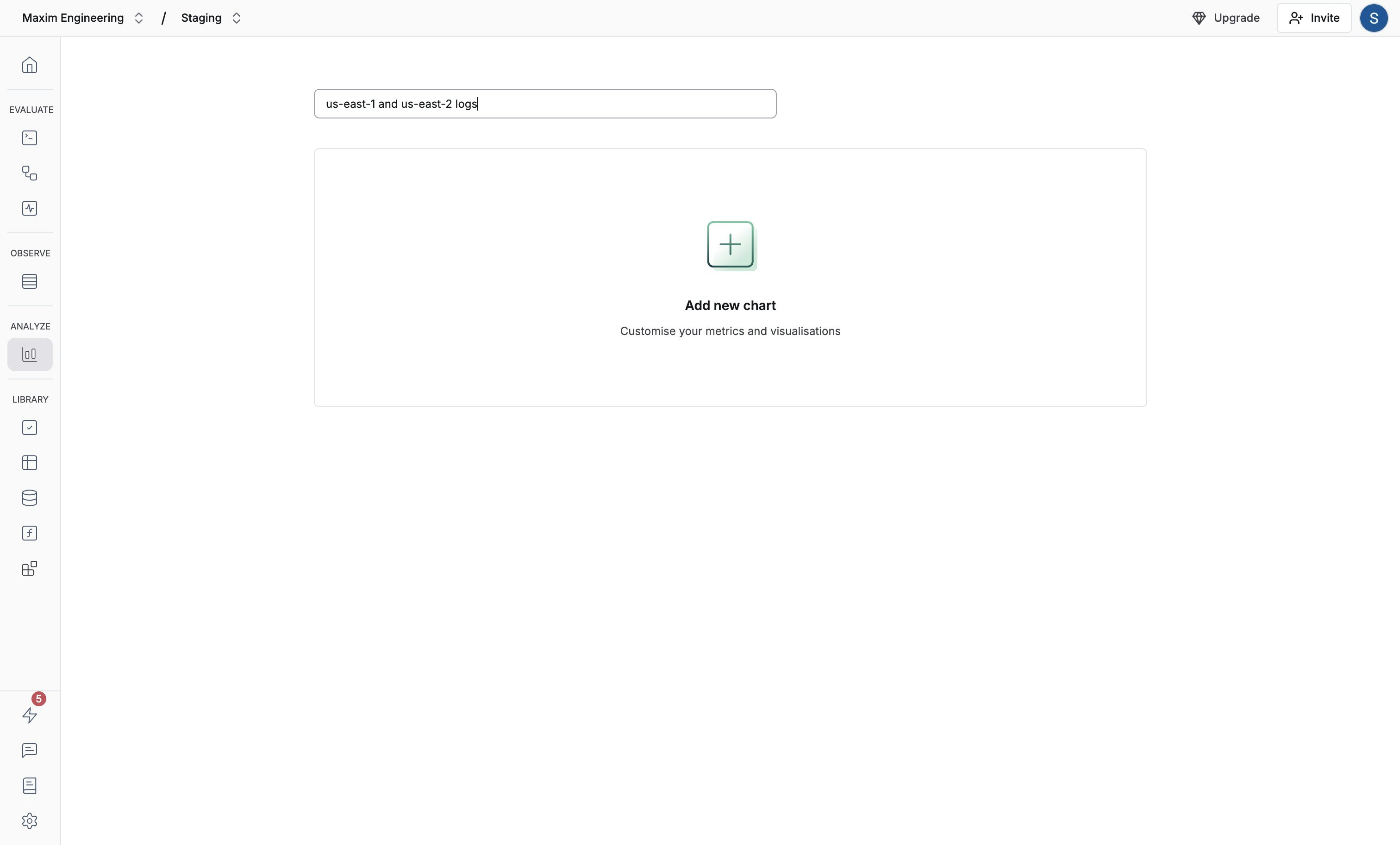
3
Configure metrics
Add charts to monitor key metrics: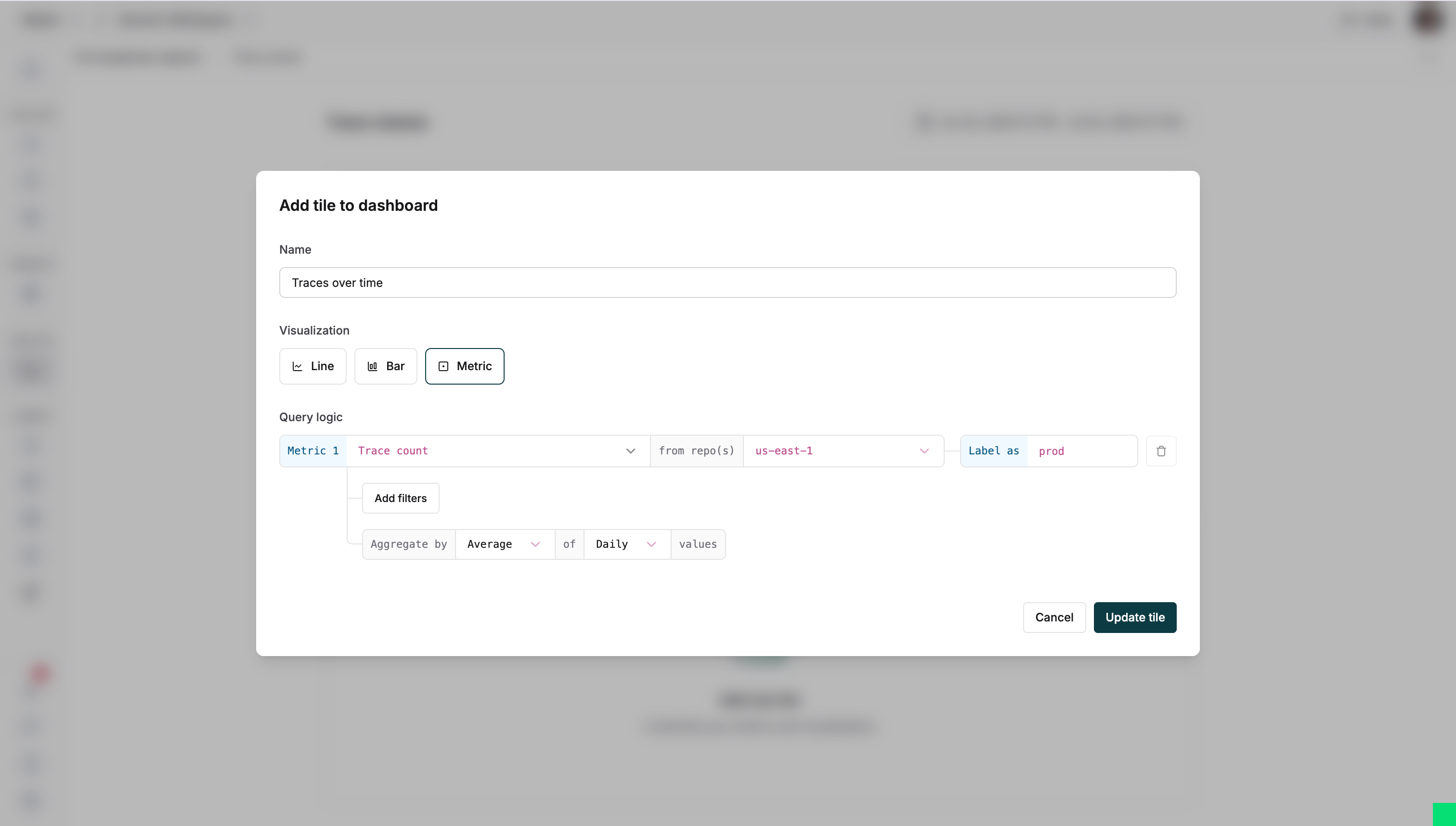
- Choose a visualization type
- Select metrics (trace count, latency, token usage)
- Pick repositories to analyze
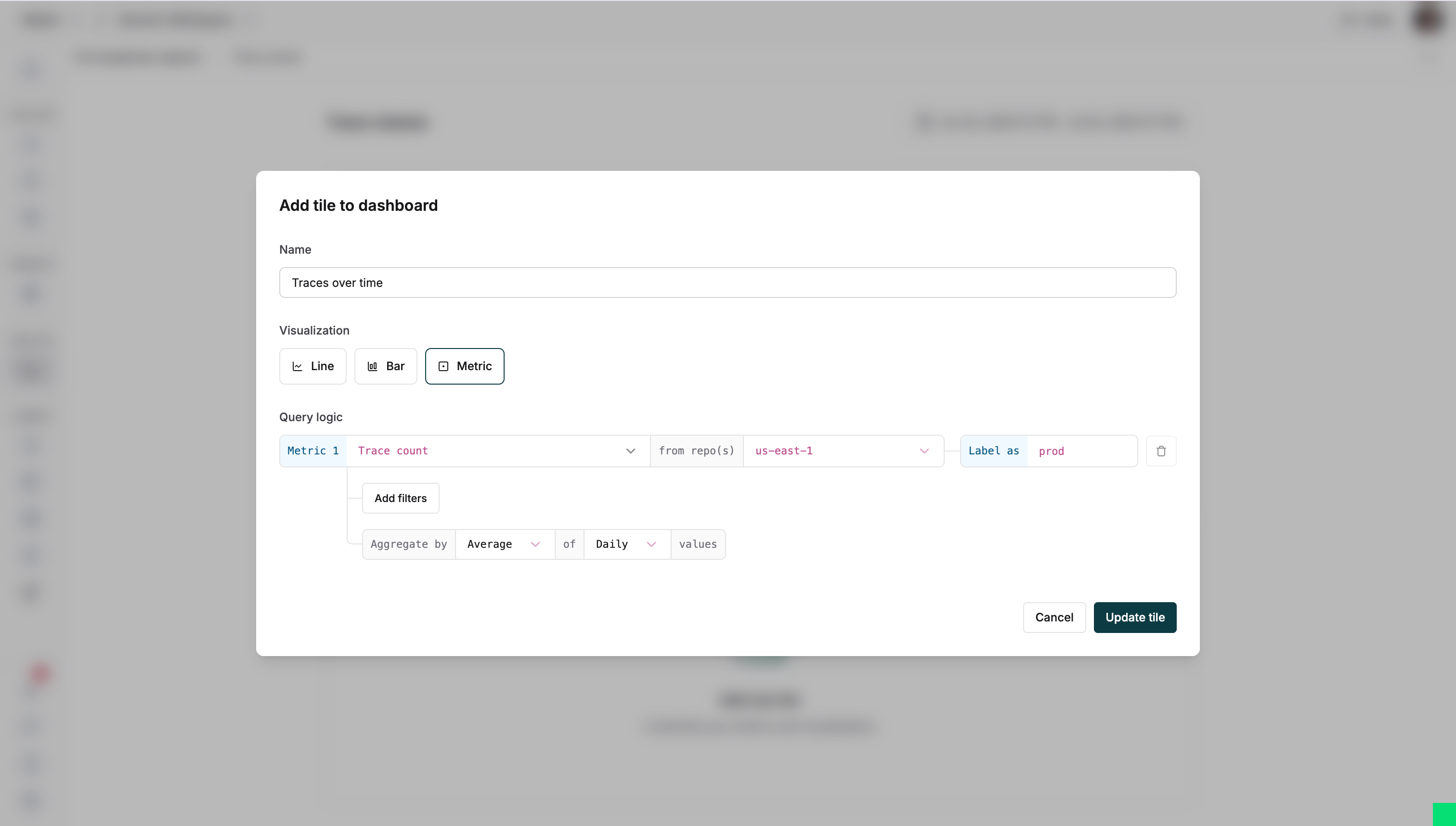
4
View your dashboard
Track metrics over time with real-time updates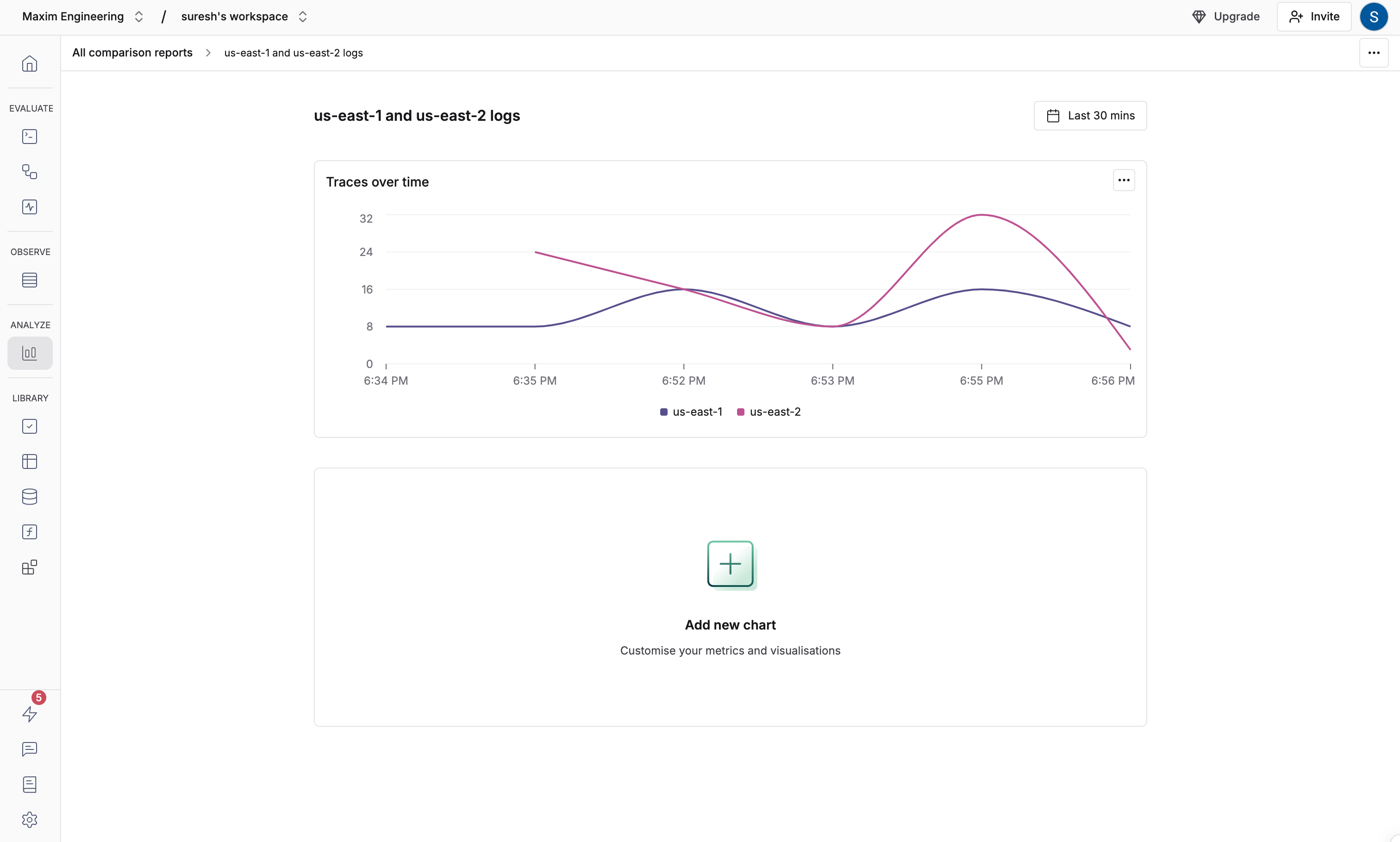
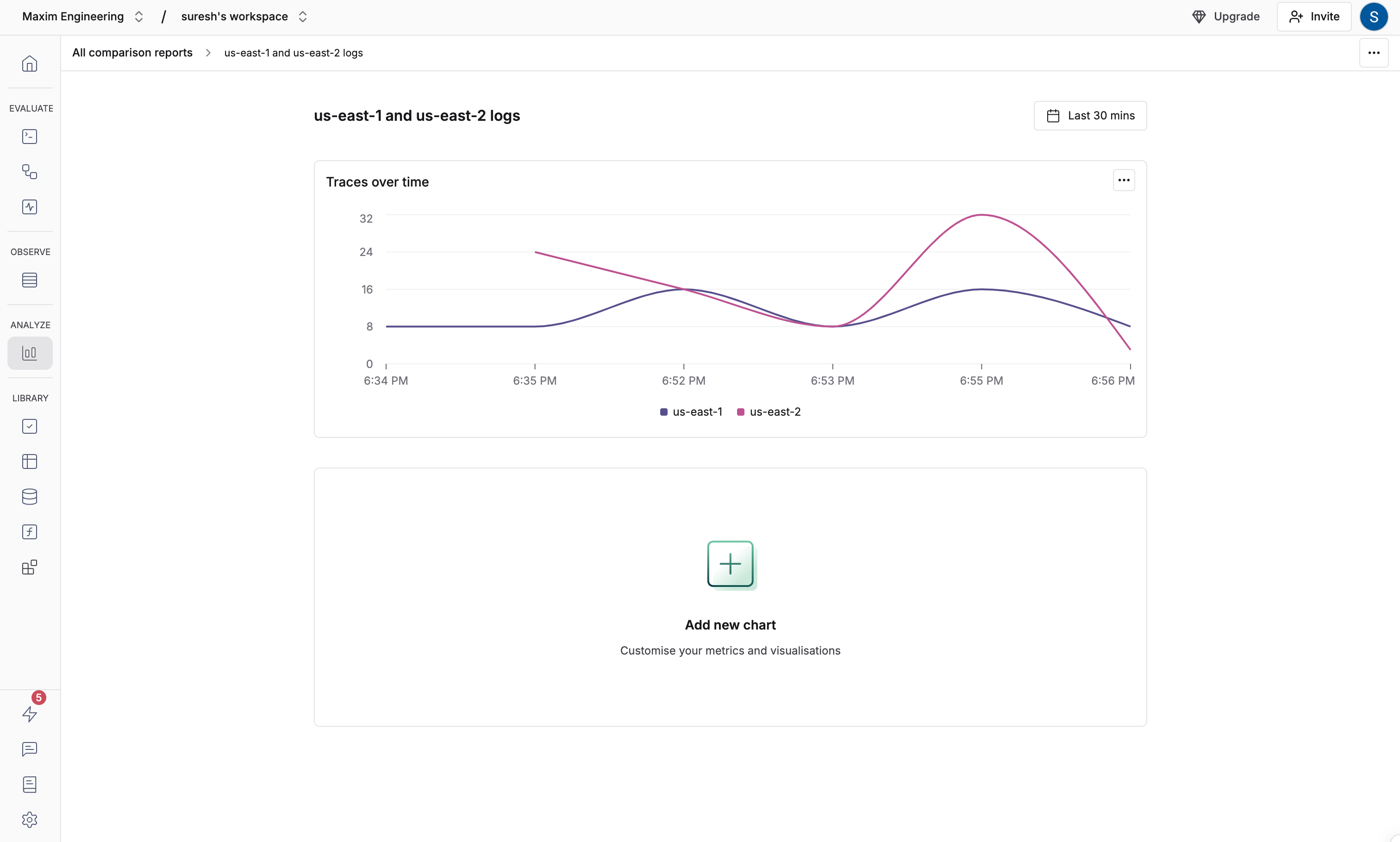
5
Analyze log details
Interact with charts to dive deeper:
- Hover to see exact data points
- Click any point to view corresponding logs
- Apply filters and time ranges to identify specific logs
Advanced configurations
Add filters
Customize charts with filters to track:- Specific user segments
- High-latency requests
- Error patterns
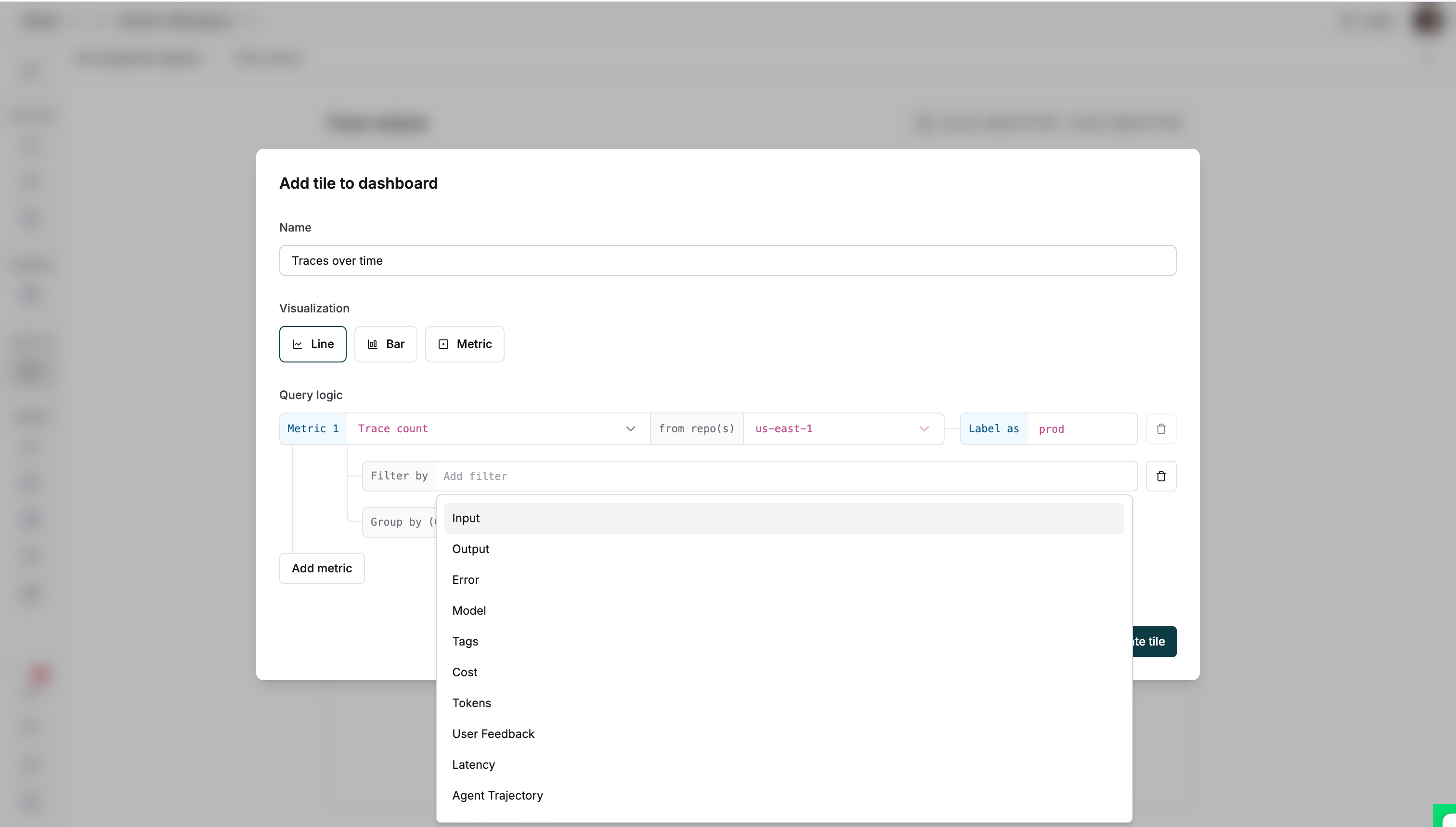
Data aggregation
Group data to analyze patterns:- Select Group by to segment data by model, tags, or repositories
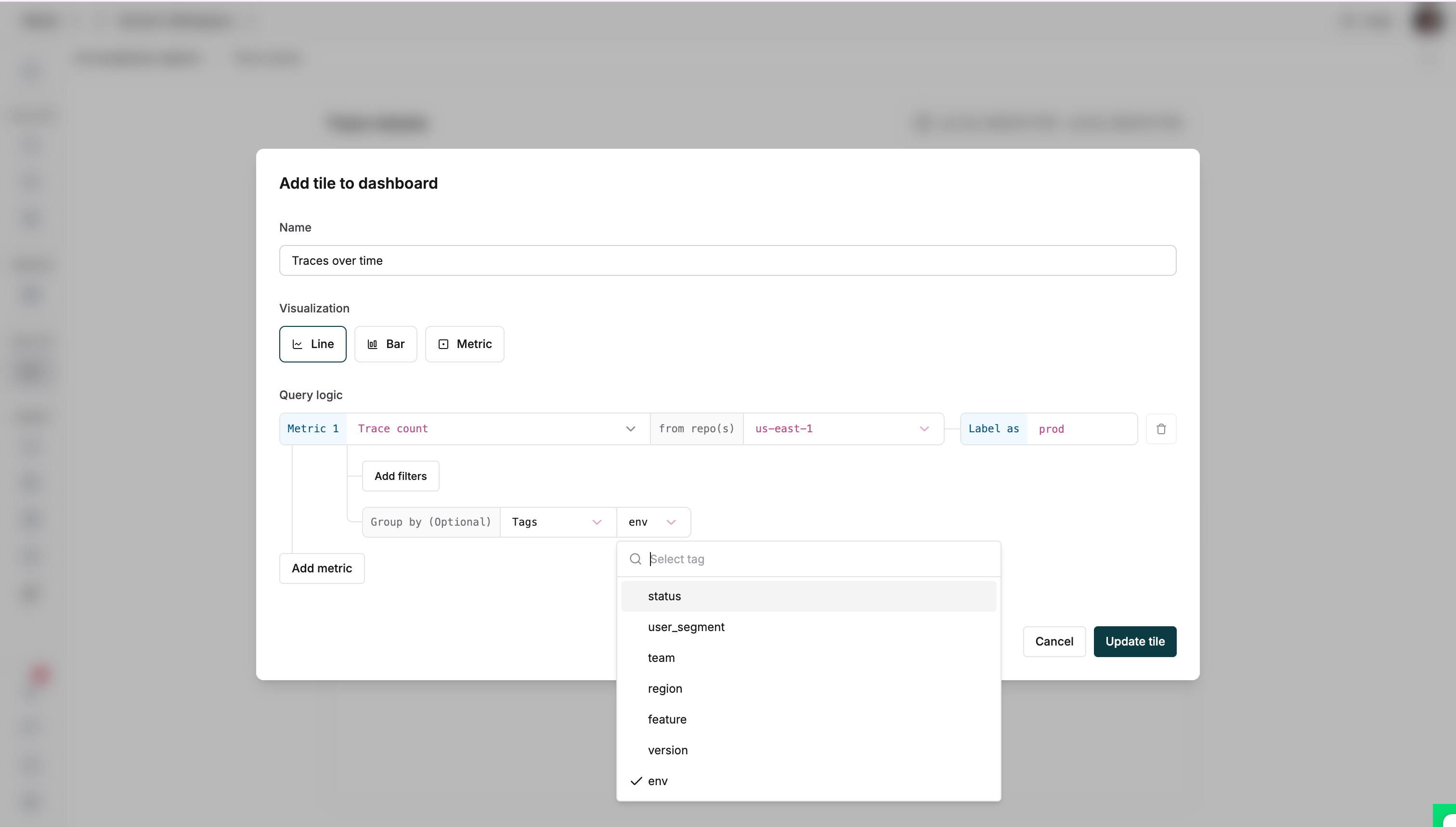
- Once configured, save the entry to see your data
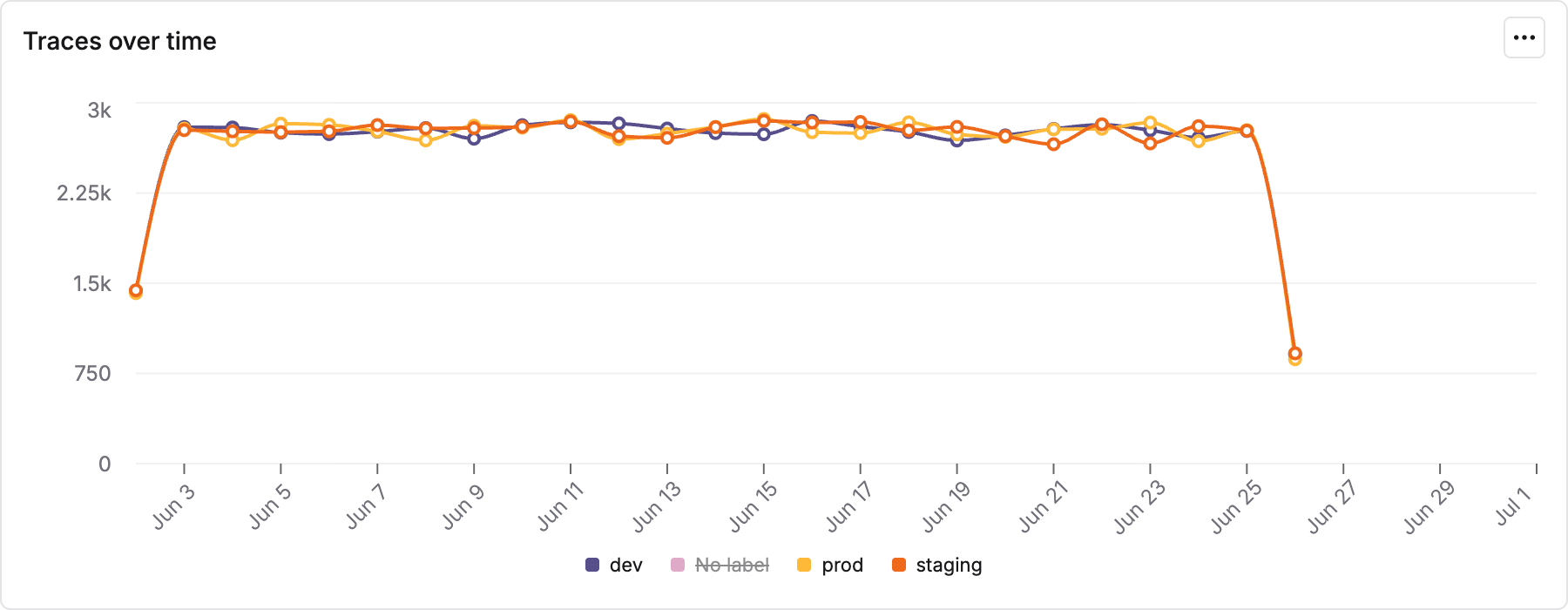
- Select metric visualization
- Choose time-based aggregation
- Pick sum for total traces or average for mean values
- Set aggregation frequency (daily, weekly, monthly)
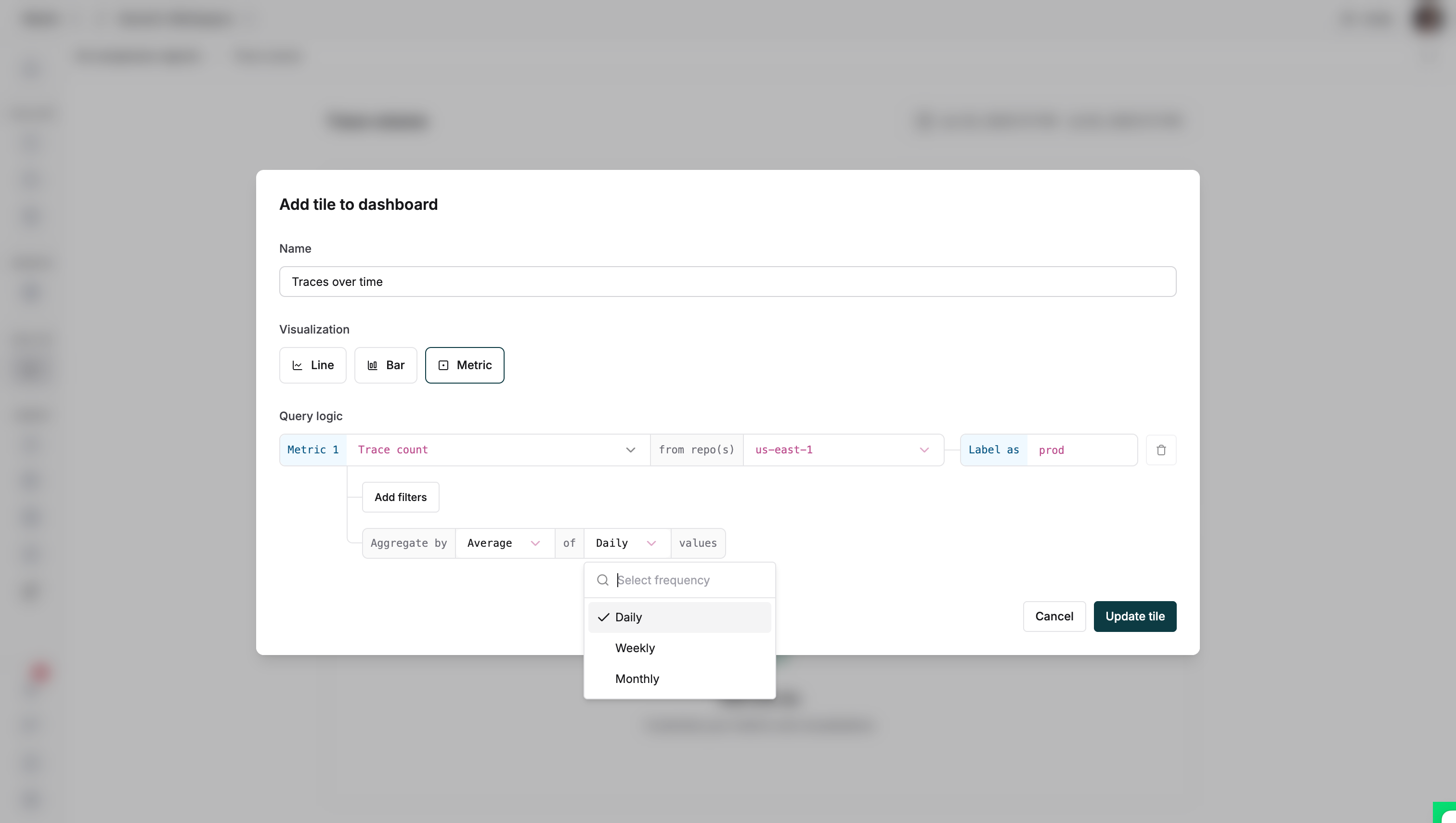
Summary emails
Get dashboard updates directly in your inbox:-
Click the three-dot menu and select “Configure summary emails”
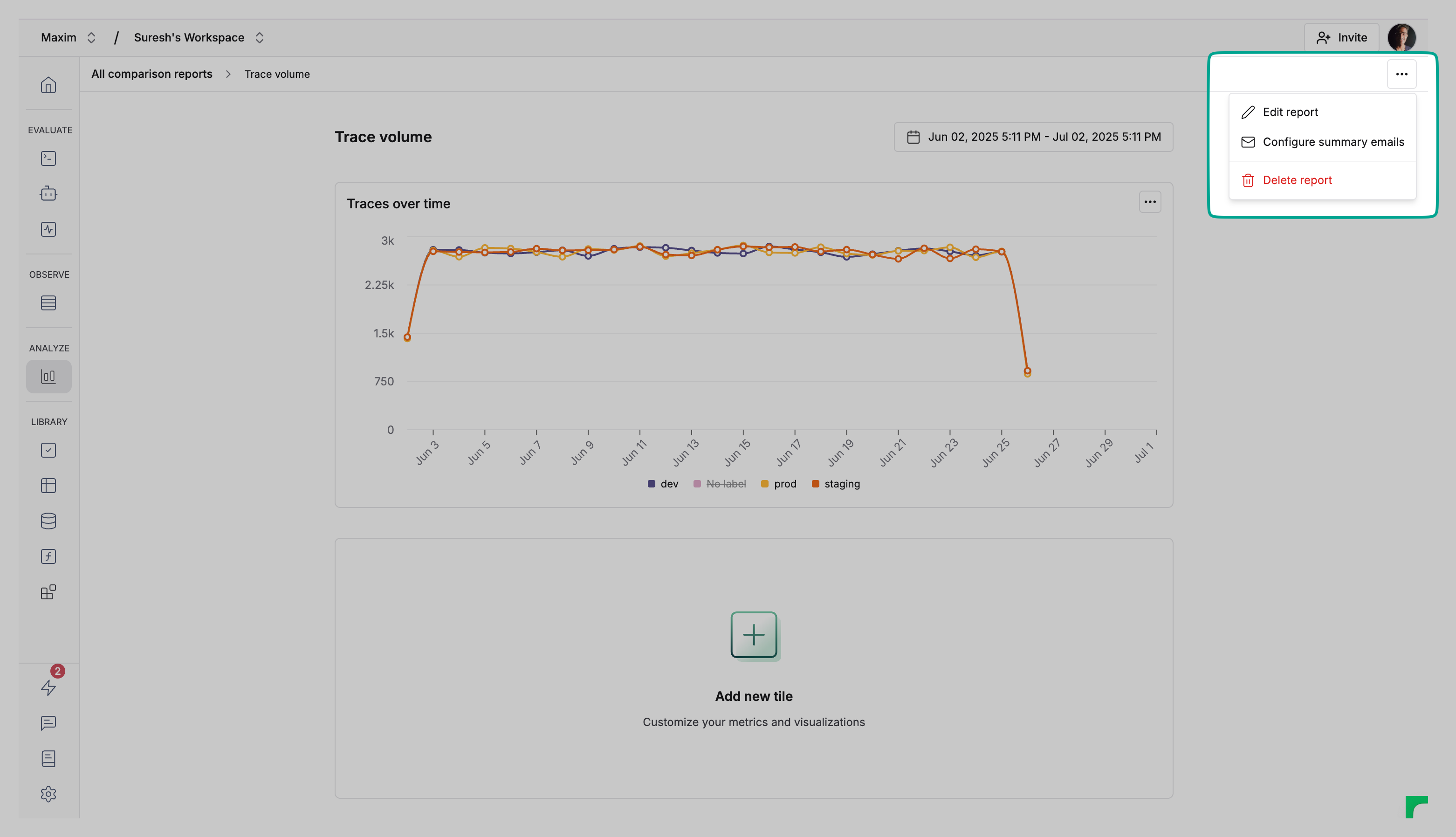
-
Set recipients and frequency for dashboard snapshots