Why Deploy Prompts via Maxim
- Prompt experimentation - Create multiple versions of your Prompts, and use a wide variety of models available on Maxim to test and compare their performance using your custom data.
- Deploy without code changes - Deploy the final version directly from UI—no code changes required. Use Maxim’s RBAC support to limit deployment permission to key stakeholders.
- Custom variables - Use custom variables to create rules to control which environments or user groups should receive the updates. This helps in setting up A/B tests or testing prompt variations internally before pushing to users.
Deploying a prompt
1
Select prompt version
Open the prompt version you want to deploy.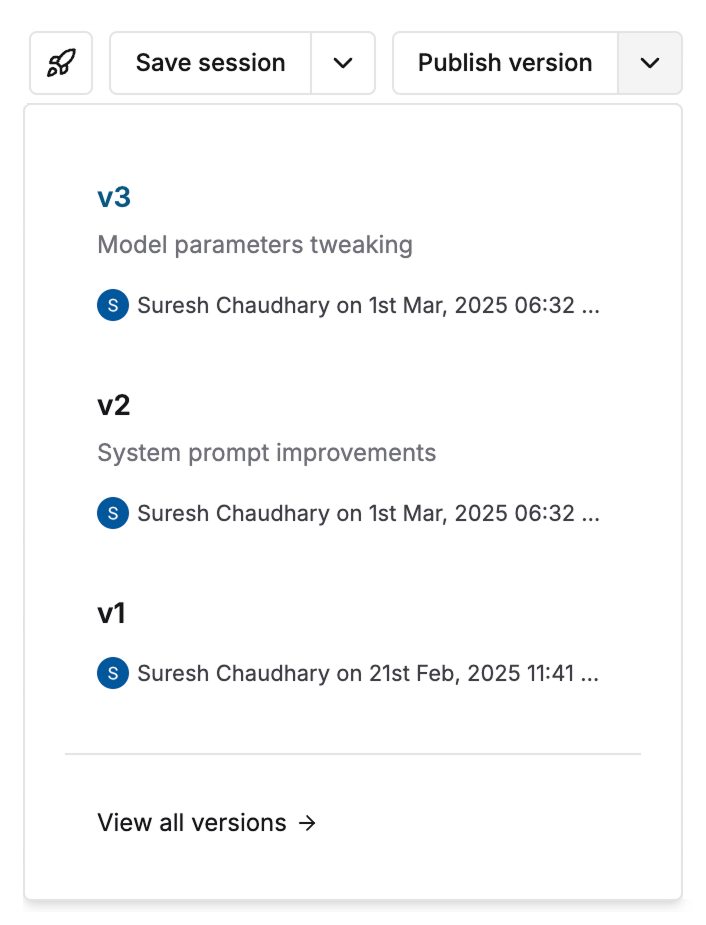
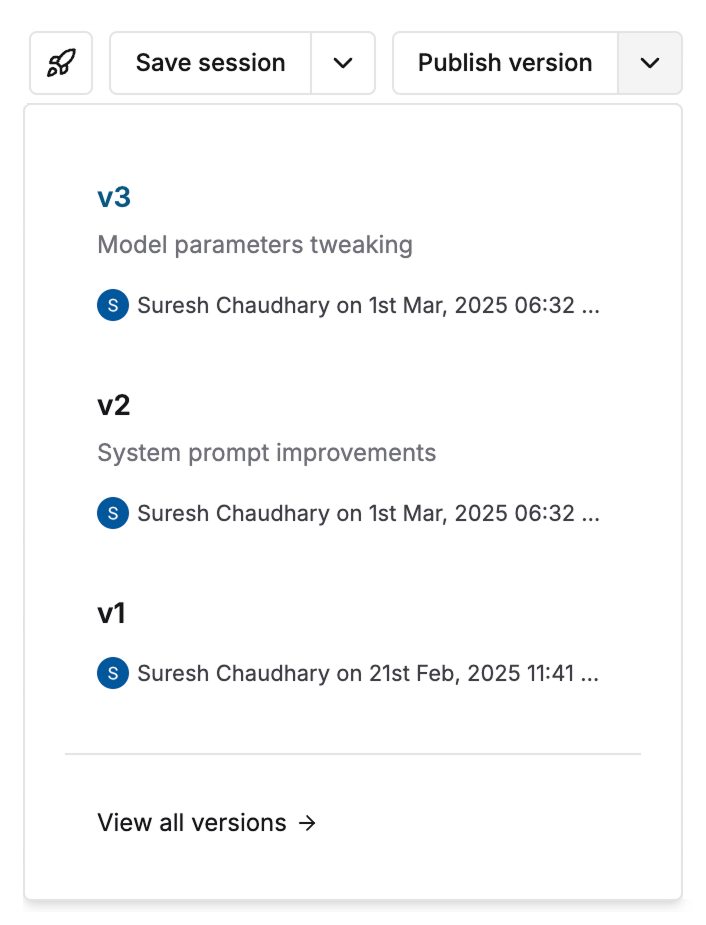
2
Access deployment options
Click the button in the header and choose to deploy the present version.
3
Configure deployment rules
Add one or more rules for deployment e.g. Environment = prod.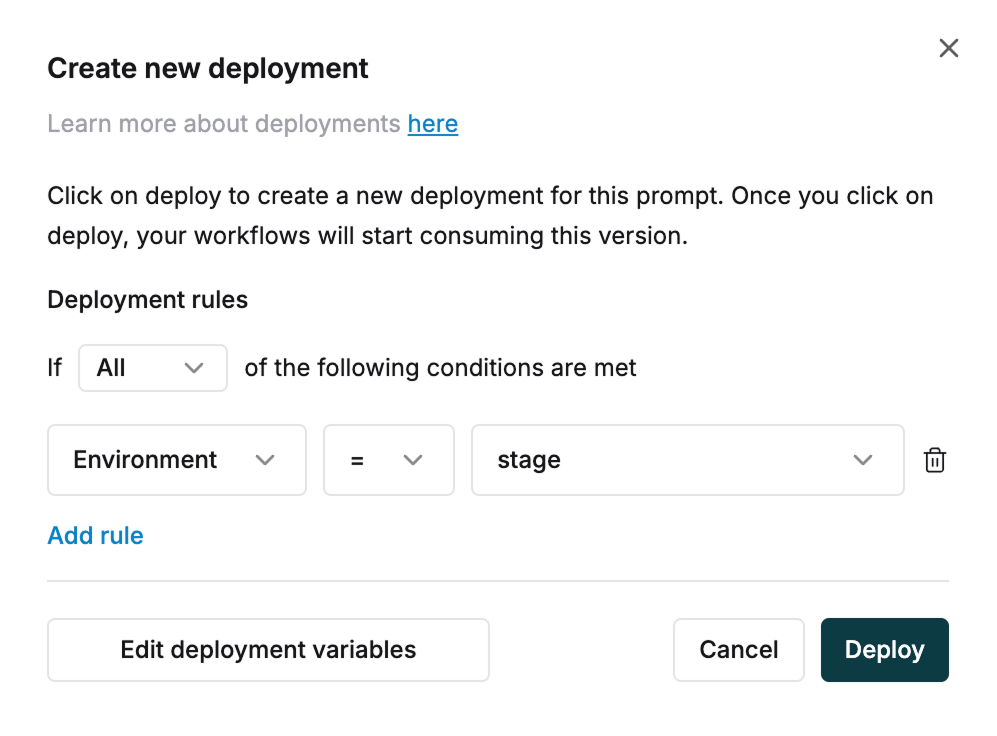
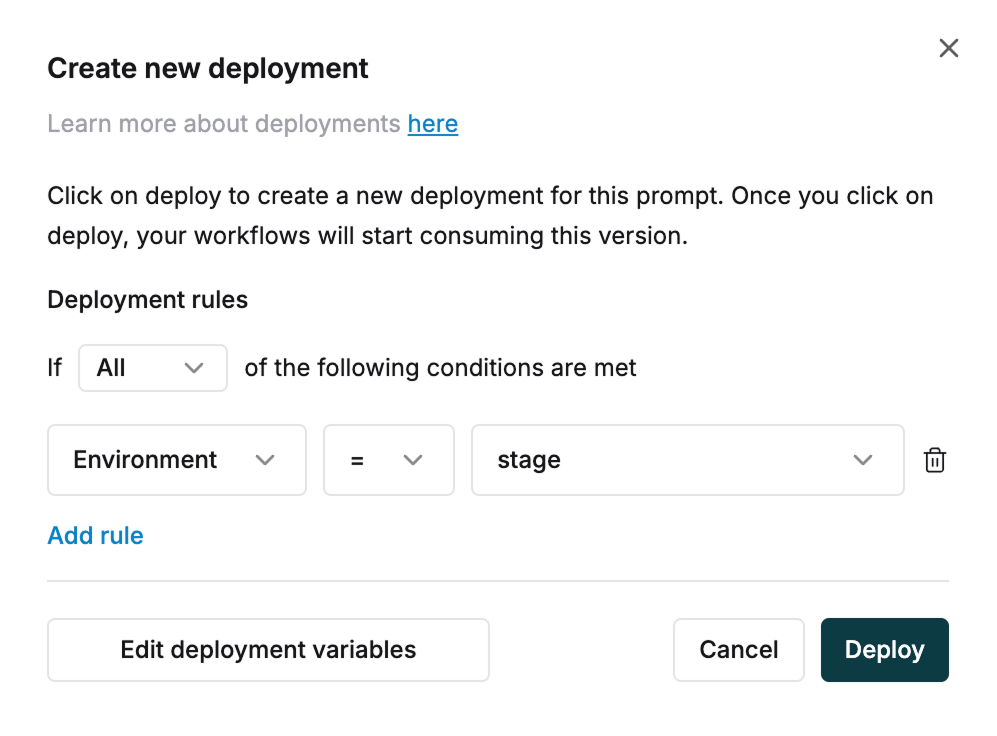
4
Manage deployment variables
Edit or define new variables by clicking
Edit deployment variables5
Define variable properties
Define the name and type of any variable.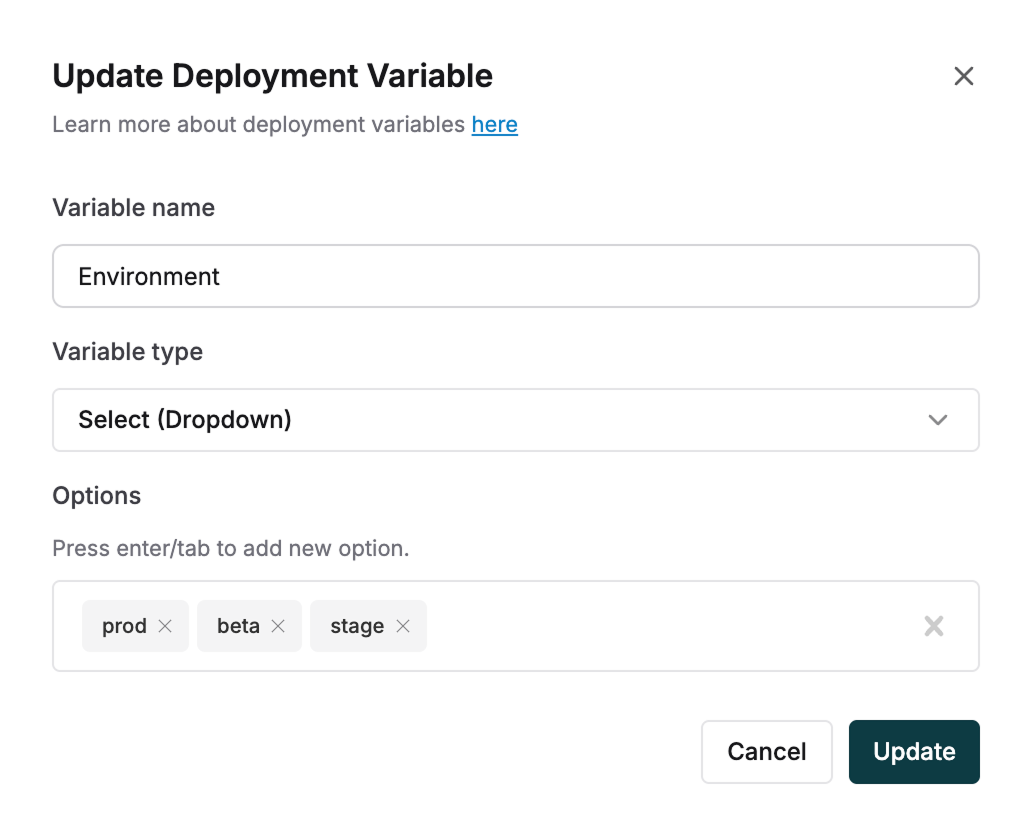
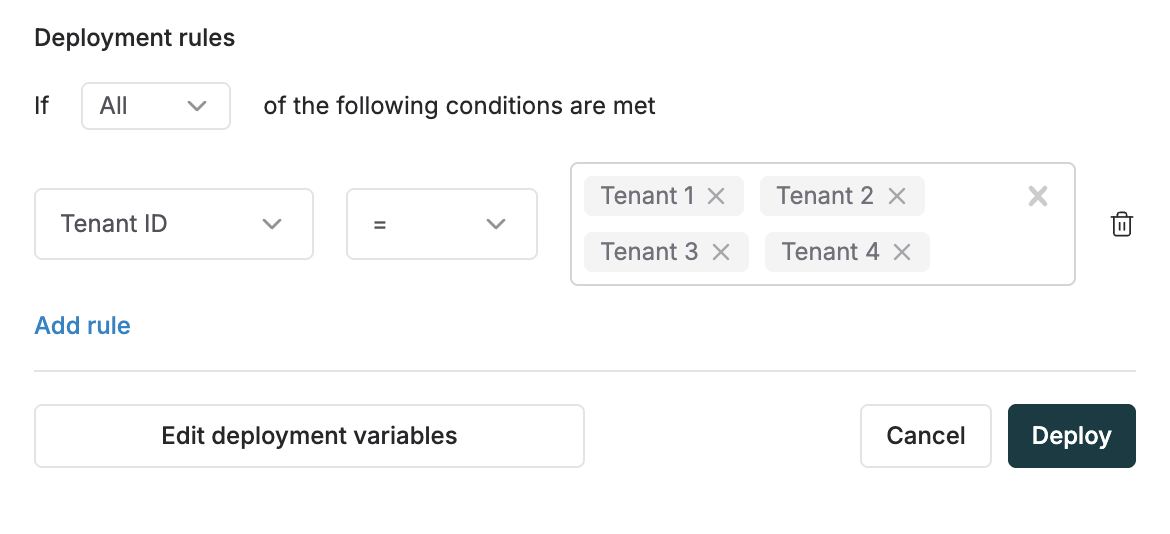
- For variables of type
selectprovide possible options. e.g. Environment: Beta, Staging, Prod.
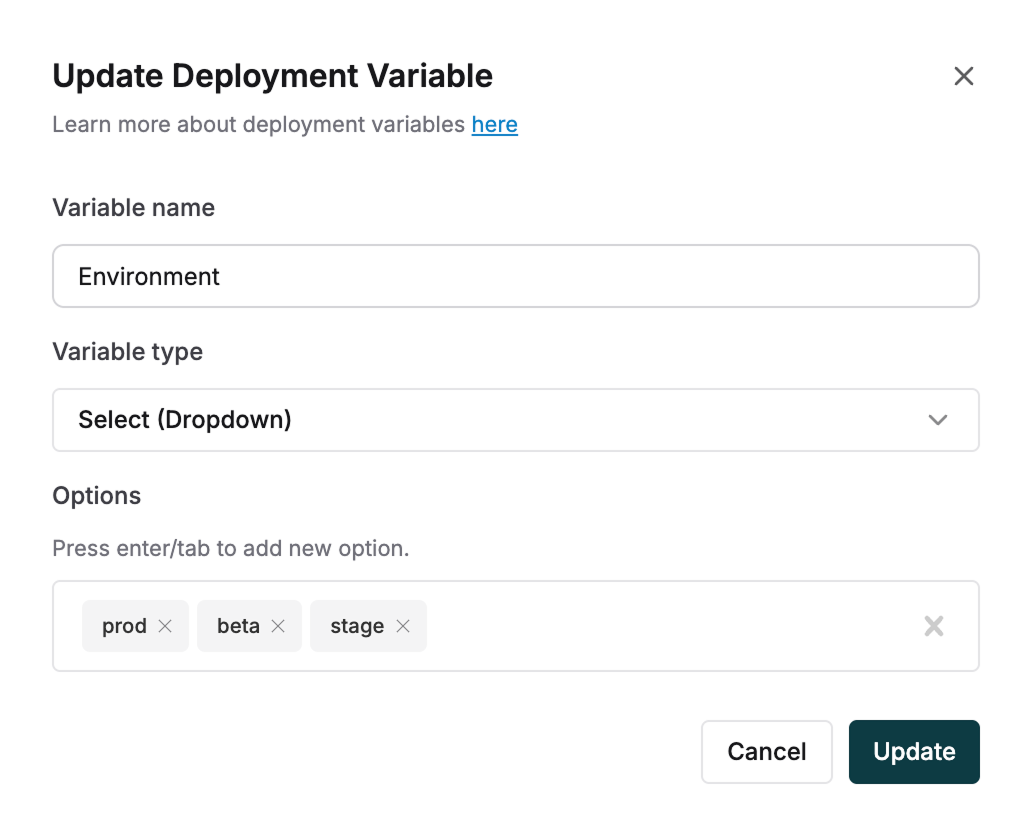
- For variables of type
multiselect, configure when the deployment runs:- all selected options are present in the deployment rule using the
=operator, or - any of the selected options are present in the deployment rule using the
includesoperator.
- all selected options are present in the deployment rule using the
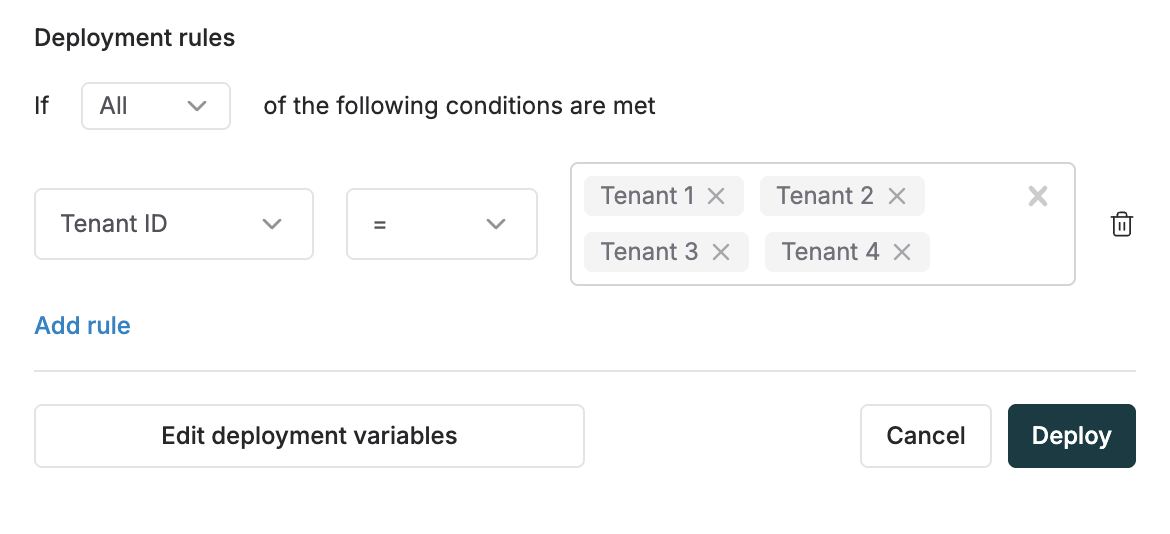
6
Apply conditional deployments
Every time you have a new version to deploy, use the variable based rules to deploy conditionally.
7
Review existing deployments
View existing deployments for any prompt from the deploy button in the header.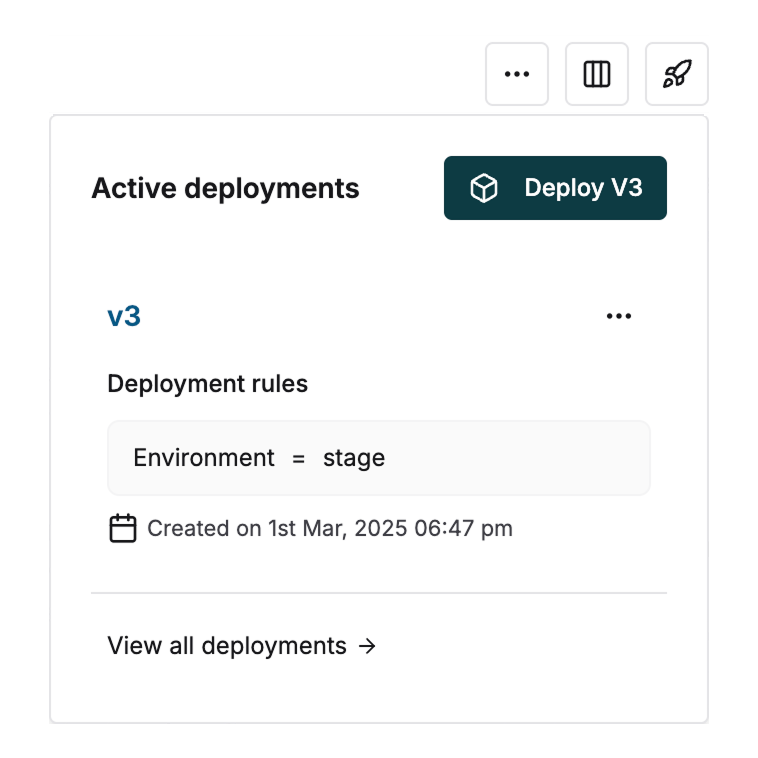
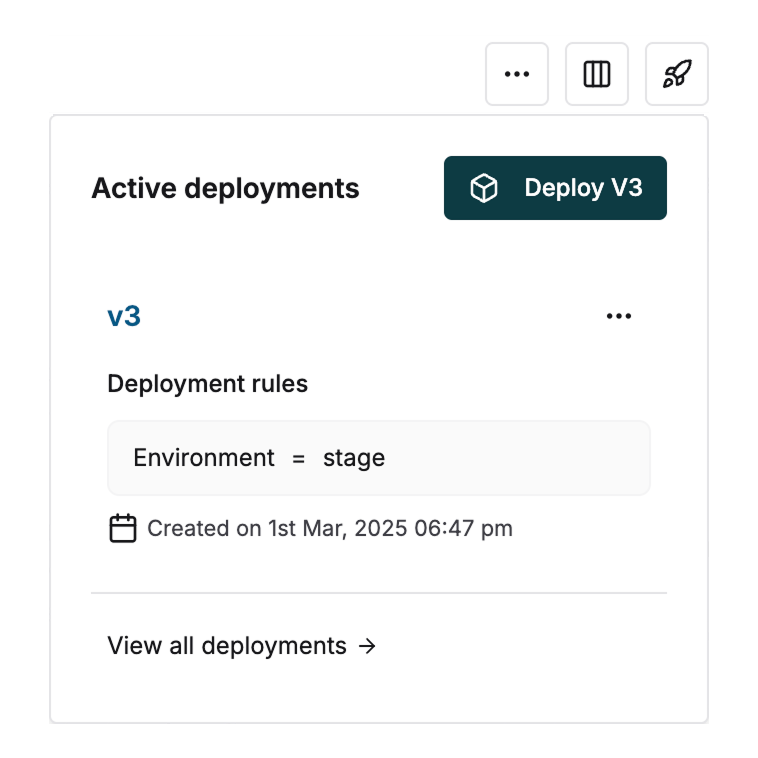
When you create multiple deployments via the UI, only the latest deployment is available for use.
Fetching Prompts via SDK
For building query to get prompt with specific deployment variables, you can useQueryBuilder.