Test Your Endpoint
Send messages to your API from the Messages panel to test your endpoint with a conversational experience. See this demonstrated at the end of the video above.Map the Output for Evaluation
Before running tests, tell us what part of your response to evaluate by mapping anoutput from the response payload.
Click the Test button in the top right corner to open the Test run configuration panel. Select your Output from the dropdown of mappable response fields. View the full response payload by clicking Show response. Optionally, map the Context to Evaluate field using the Context field selector.
See how to map outputs for evaluation:
Test Multi-Turn Conversations
Real conversations create fascinating puzzles because:- Testing single responses doesn’t reveal the complete interaction pattern
- Just like human conversations, AI chats can take unexpected turns
- When something goes wrong, you need to replay the conversation - but what if you could change history?
Configure your endpoint for conversations
Before testing conversations, you need to configure your endpoint:- Enter your AI endpoint URL (e.g.,
https://astronomy-ai.example.com/chat) - Configure the request body
Your application receives and processes messages correctly with this configuration.
Start a conversation
- Type your initial message in the input field
- Click Send to start the conversation
Edit and modify conversations
You can manipulate the conversation to test different scenarios:- Delete Messages: Remove any message from the conversation history to test how your AI handles modified contexts
- Edit History: Change previous messages to simulate different conversation paths
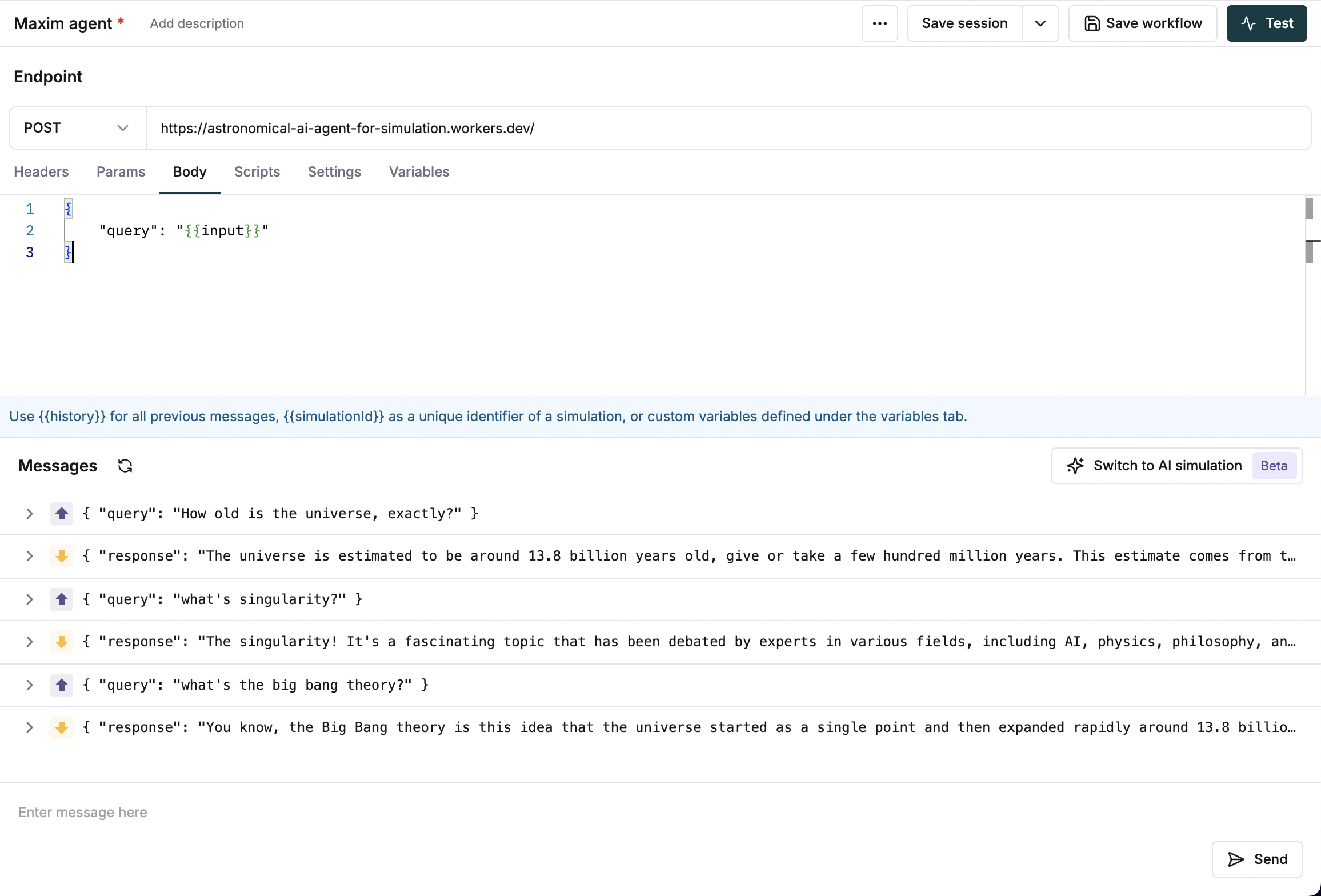
Example usage
Here’s a typical endpoint for testing multi-turn conversations:-
Start with a simple query:
-
Follow up with related questions: