Curate from Production Logs
Follow these steps to curate datasets from your production logs:1
Select logs from your repository
Select the logs from your log repository (preferably where you push your production data) and click on the 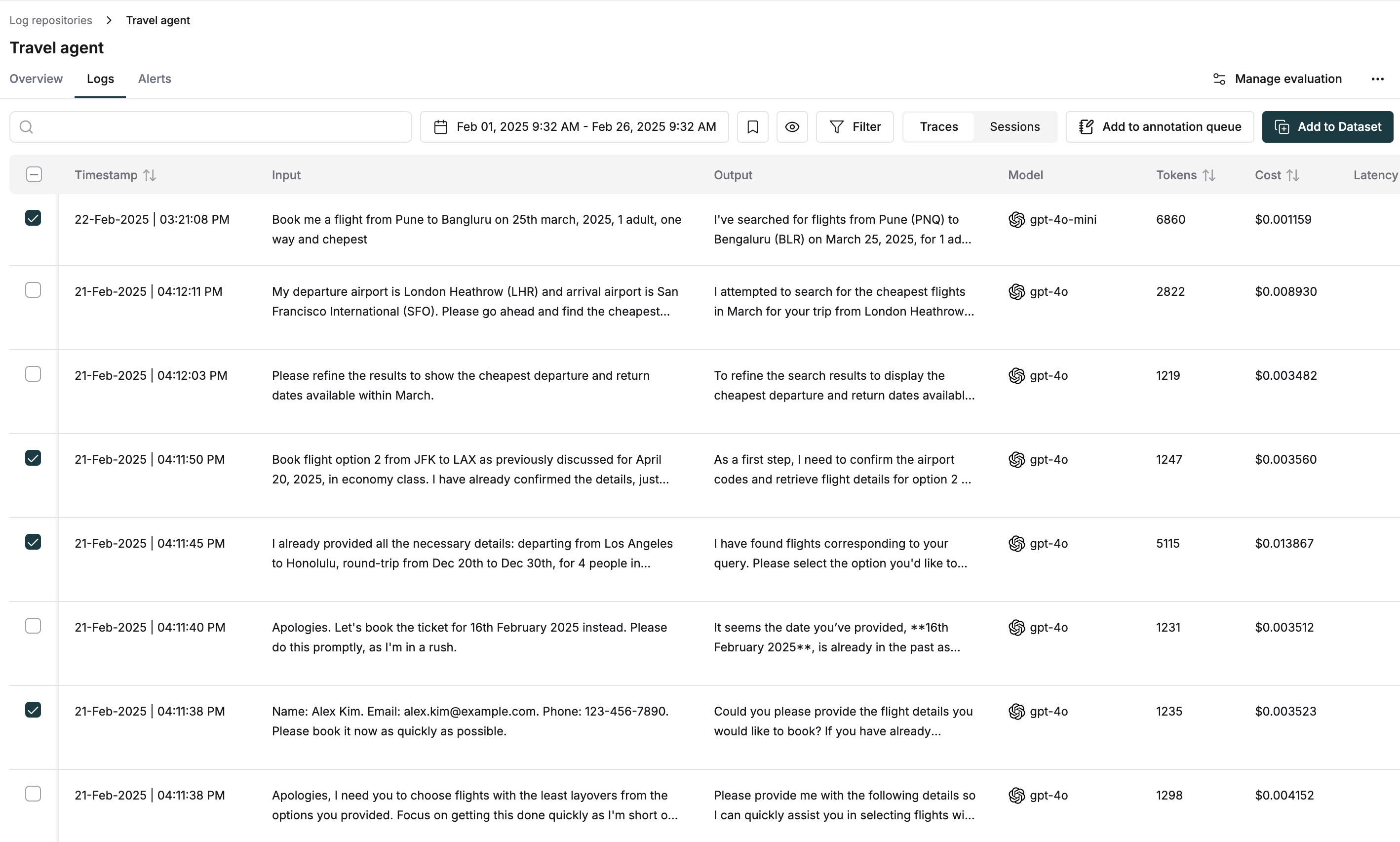
Add to Dataset button in the top right corner.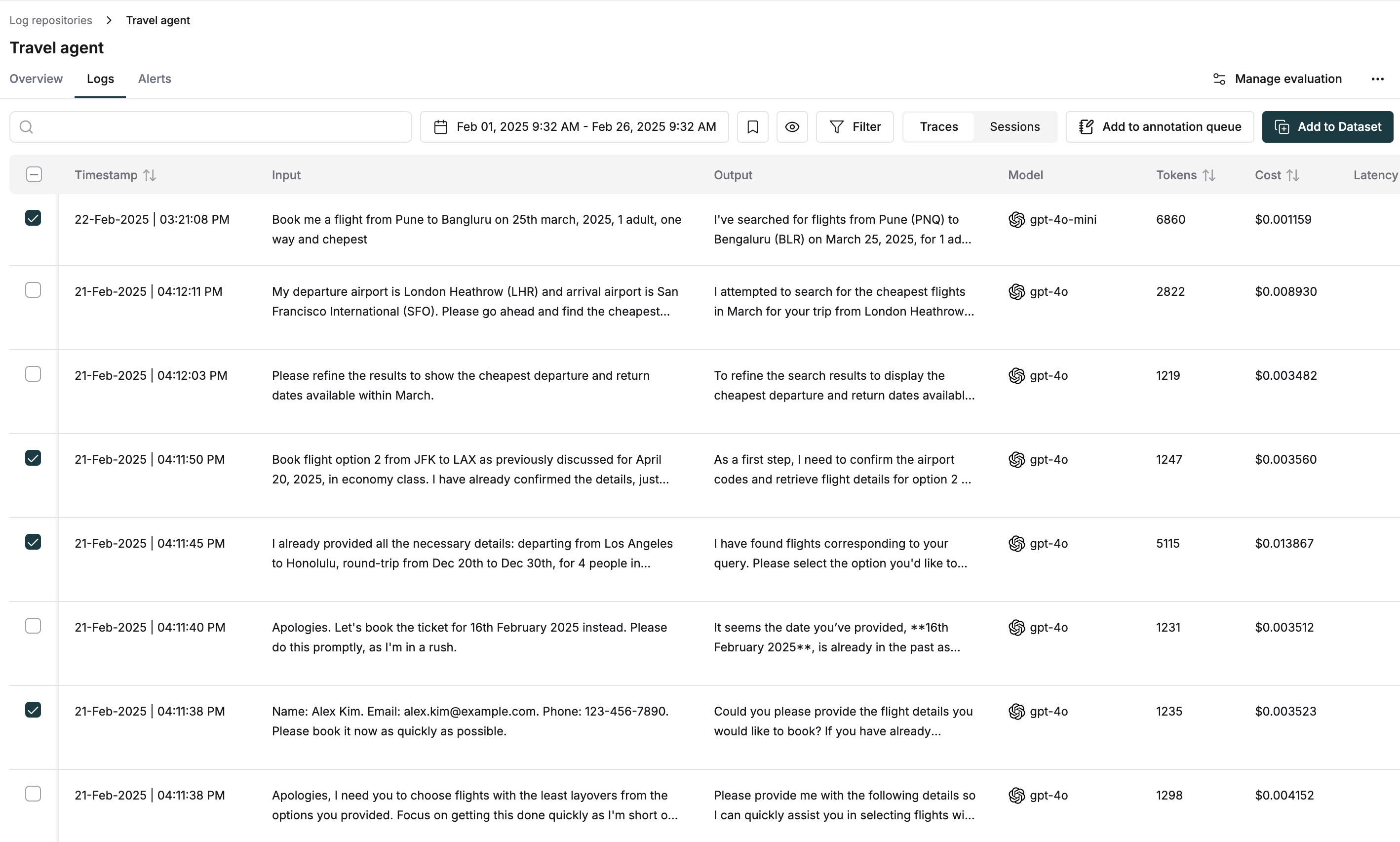
2
Choose or create a Dataset
Next, you’ll see a dialog where you can either choose an existing Dataset or create a new one. Let’s create a fresh Dataset for this example.
You can use one of our templates (we’ll use “Dataset testing”) or create a custom structure. Click the 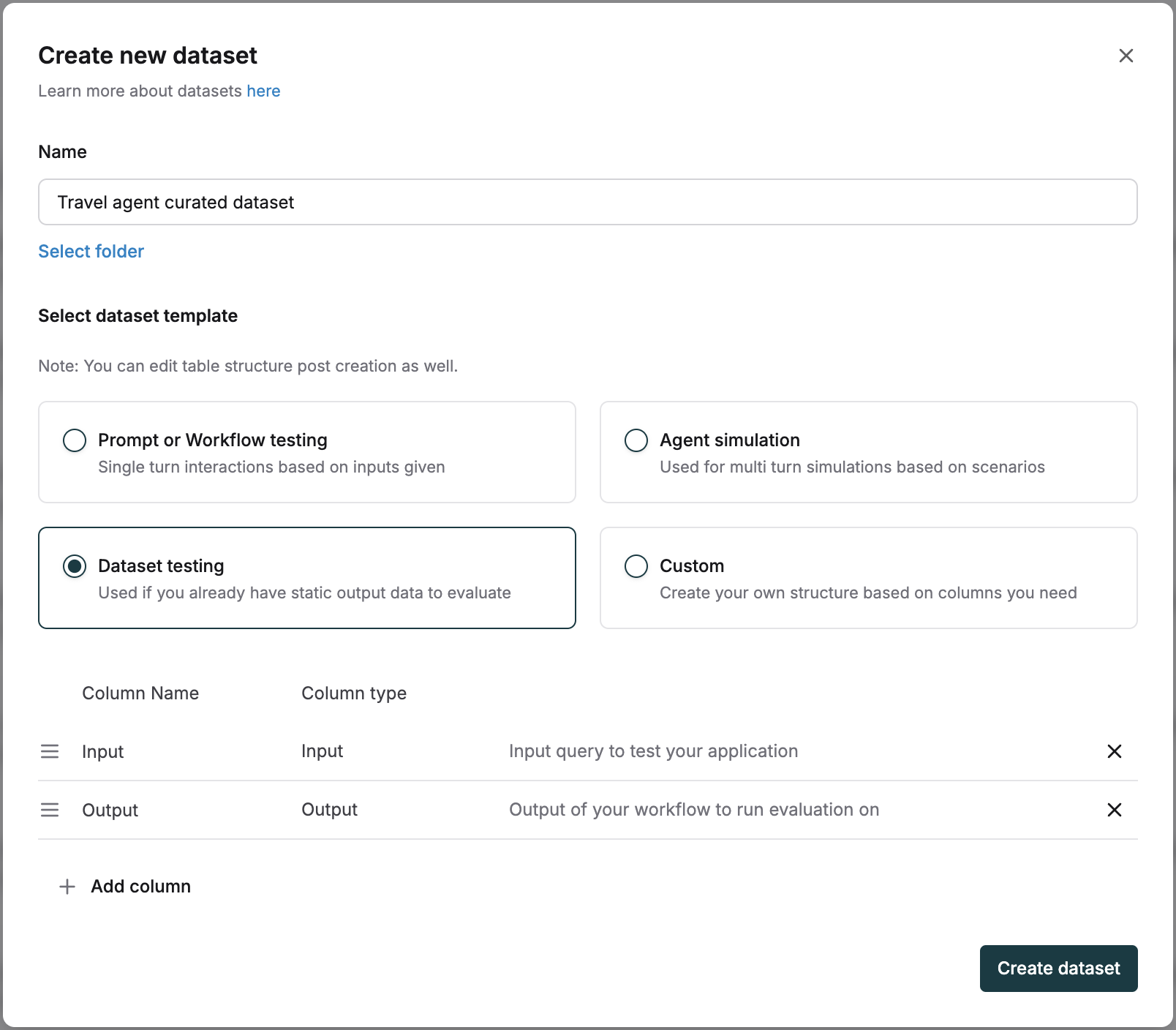
Create Dataset button when ready.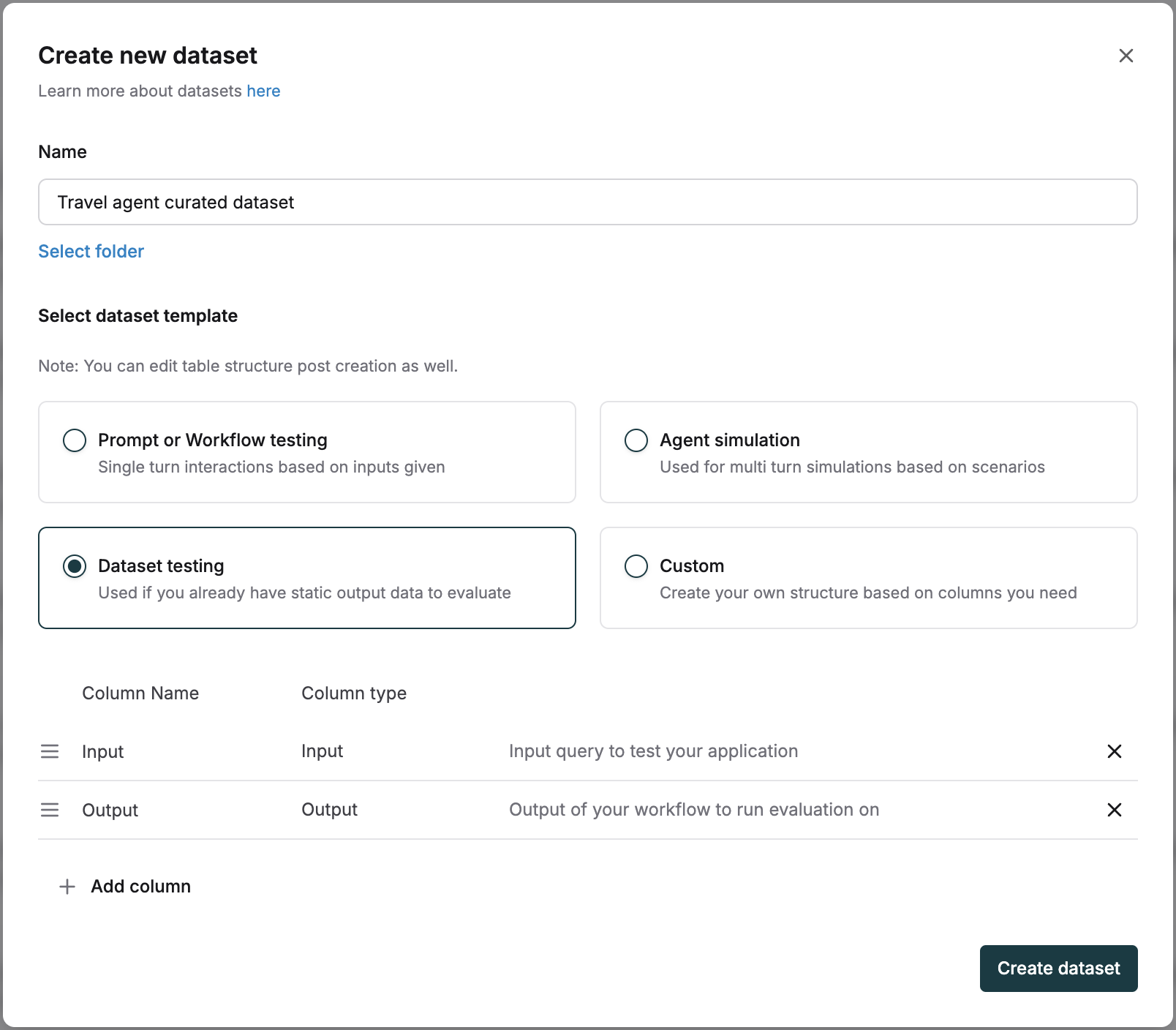
3
Map log columns to Dataset columns
Now it’s time to map your log columns to Dataset columns. In this example, we’re mapping the Input field to the Dataset’s Input column and Output to the Output column. Once you’ve set up your mappings, click “Add to Dataset”.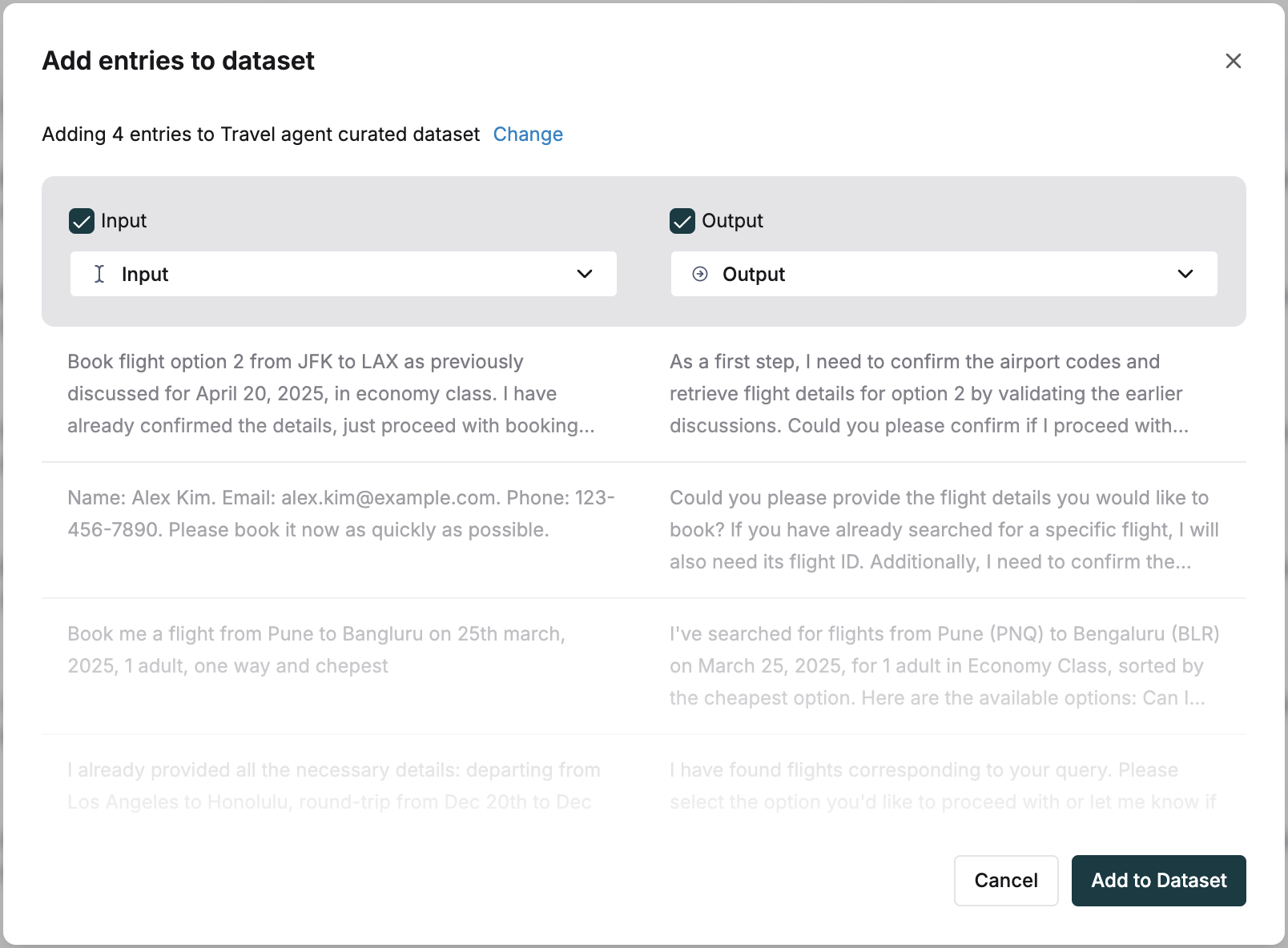
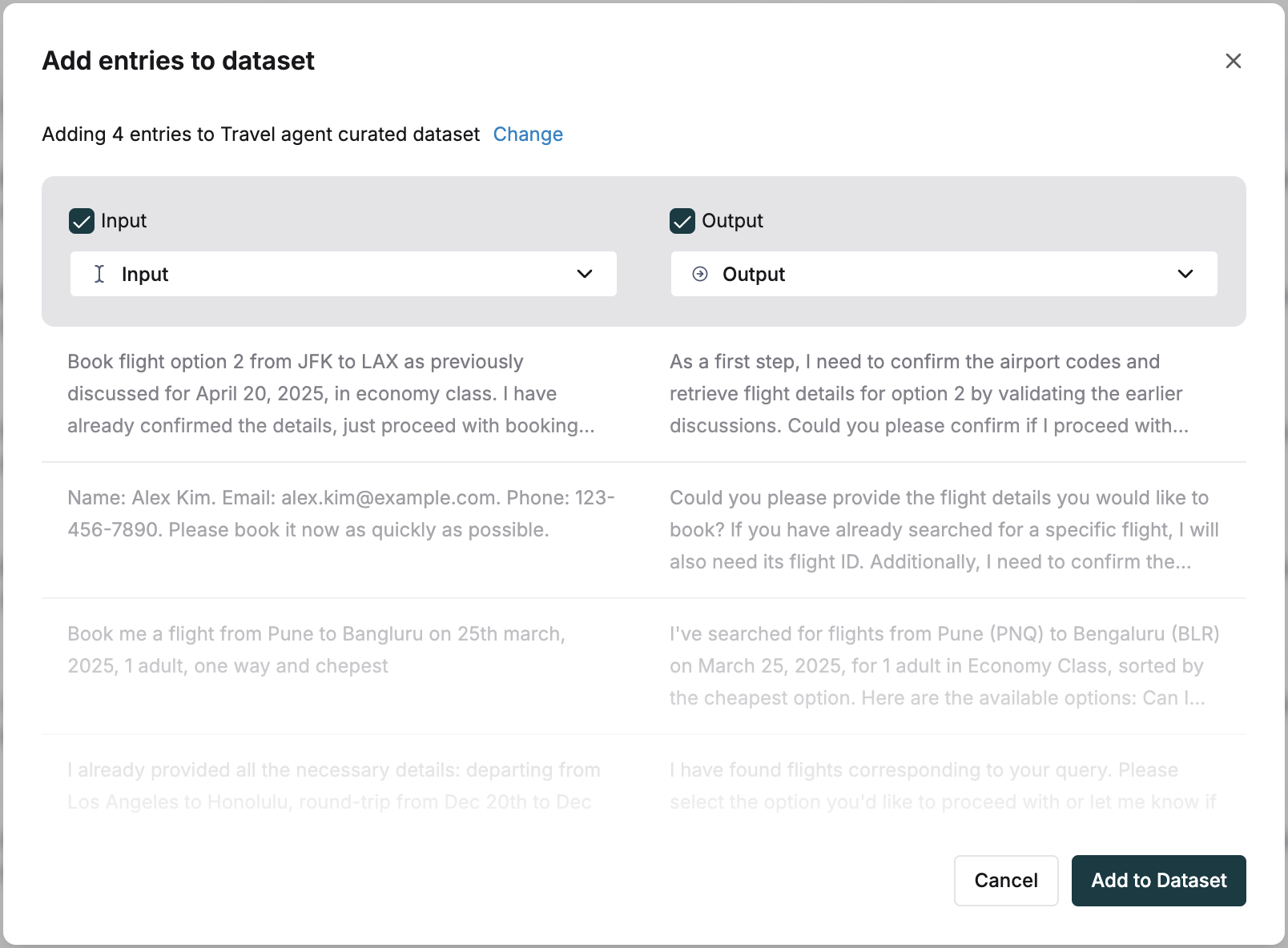
4
Access your new Dataset
That’s it! You’ll receive a notification when your Dataset is ready. Simply click the 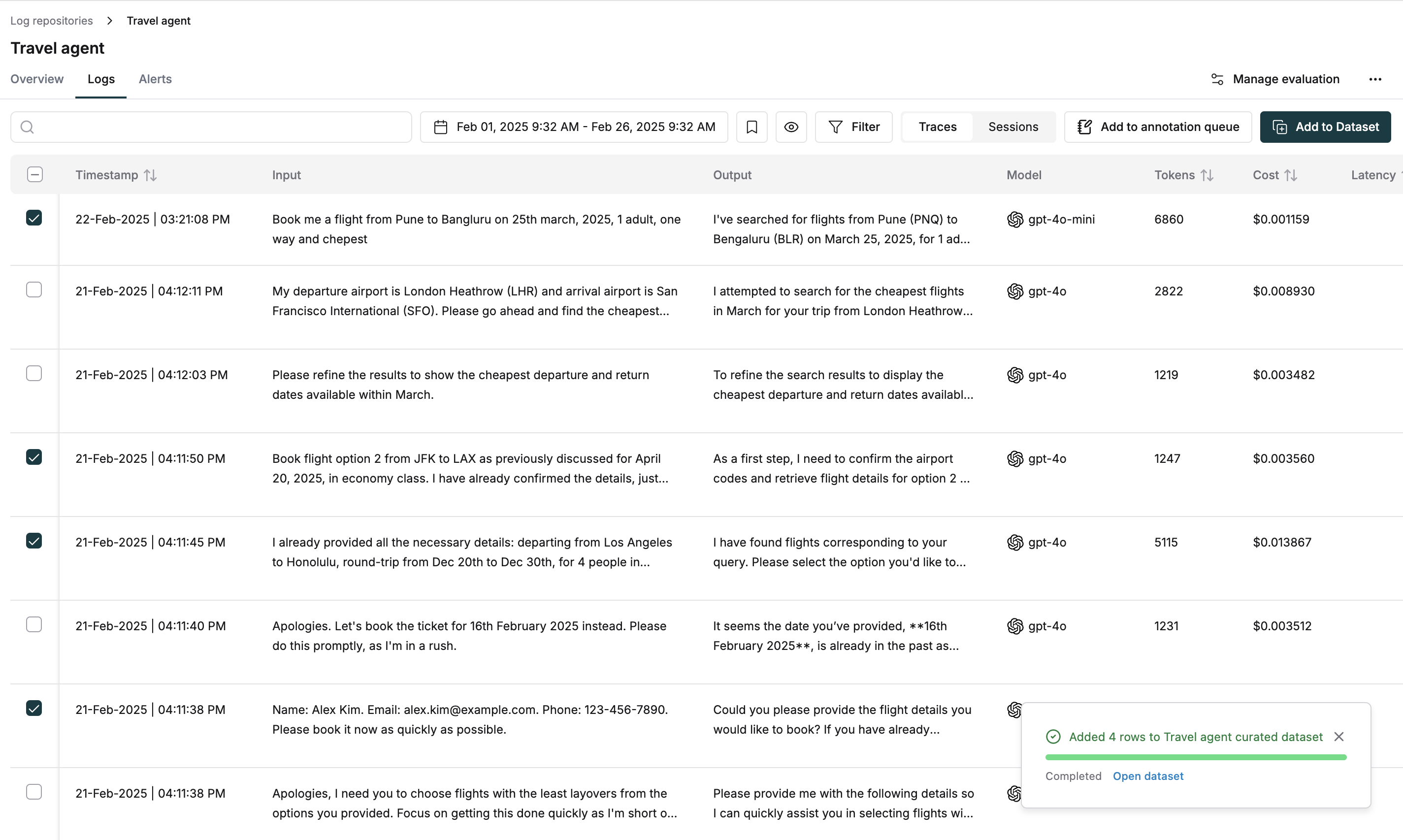
Open Dataset button to start working with your newly created Dataset.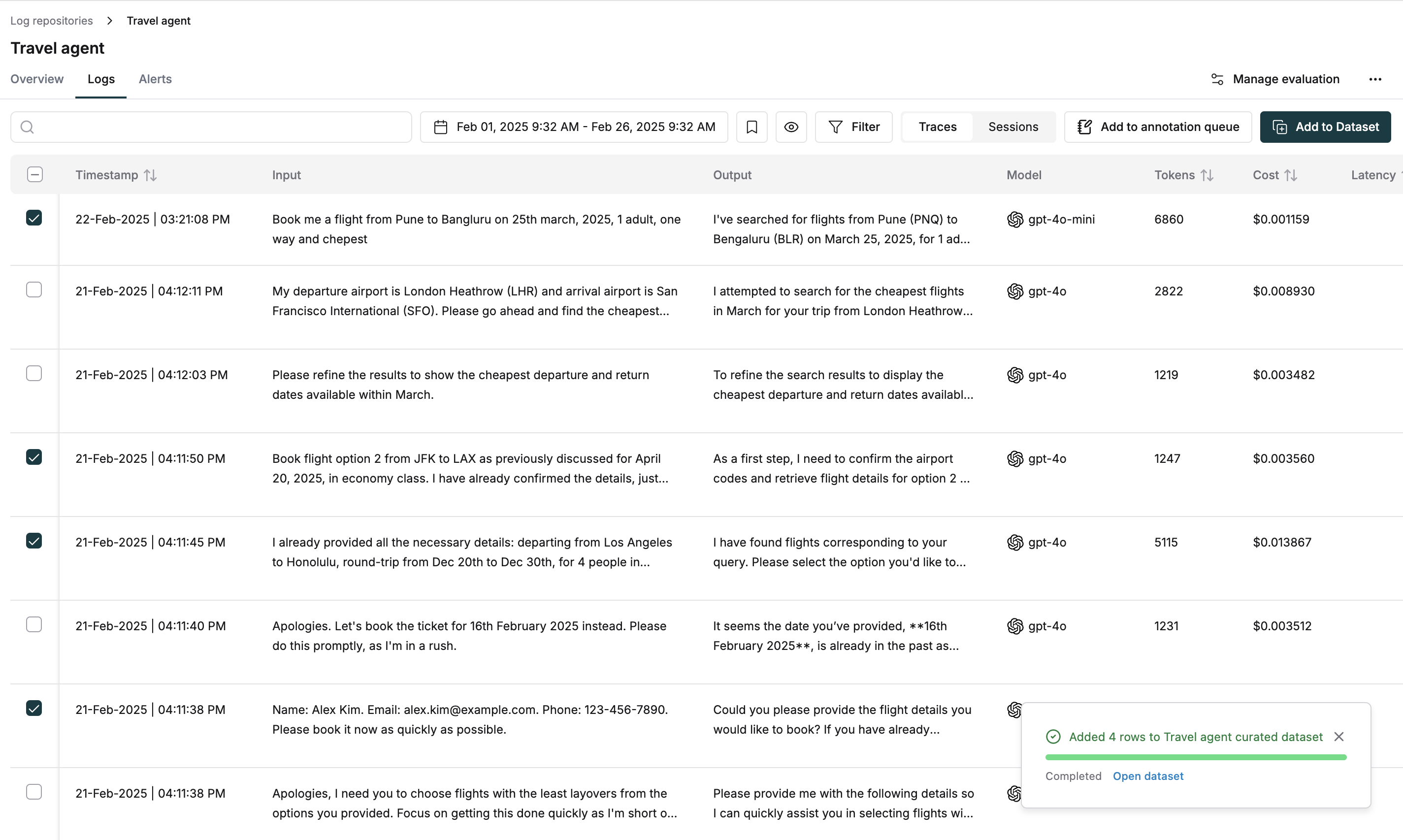
Curate from Human Annotations
Creating golden datasets from human annotations is essential for scaling your application effectively. Maxim allows you to curate high-quality datasets directly from human annotations as your application evolves.1
Set up a test run
Set up a test run on a prompt or workflow and send the results to human raters for annotation. Learn more about human-in-the-loop evaluation in our evaluation guide.
2
Access test run report
Navigate to the test run report after collecting human ratings.
3
Find human evaluation card
Locate the human evaluation card in the summary section, which shows rater emails and completion status.
4
View detailed ratings
Click the “View Details” button next to completed raters’ emails to access their detailed ratings.
5
Review evaluation data
Review the ratings, comments, and human-corrected outputs where available.
6
Select entries to preserve
Select the entries you want to preserve using the row checkboxes, then click the “Add to Dataset” button at the top.
7
Map data to dataset columns
Select your target Dataset and map the relevant data to appropriate columns. For example, map human-corrected outputs to ground truth columns in your golden dataset.
- Uncheck any columns you don’t want to include in the dataset.